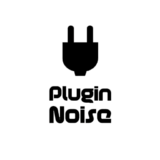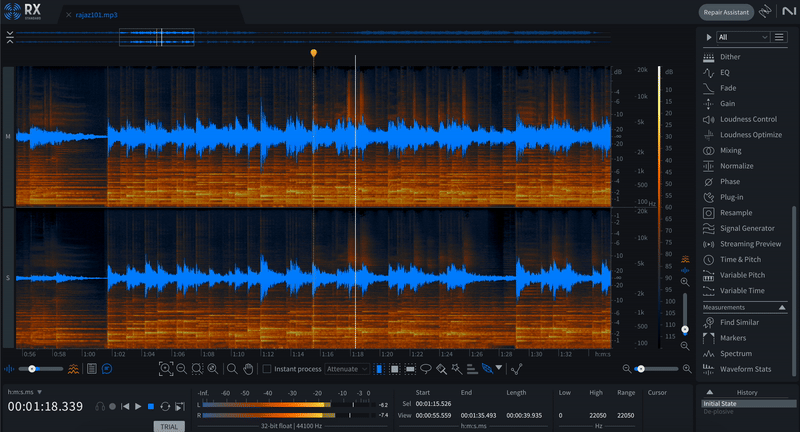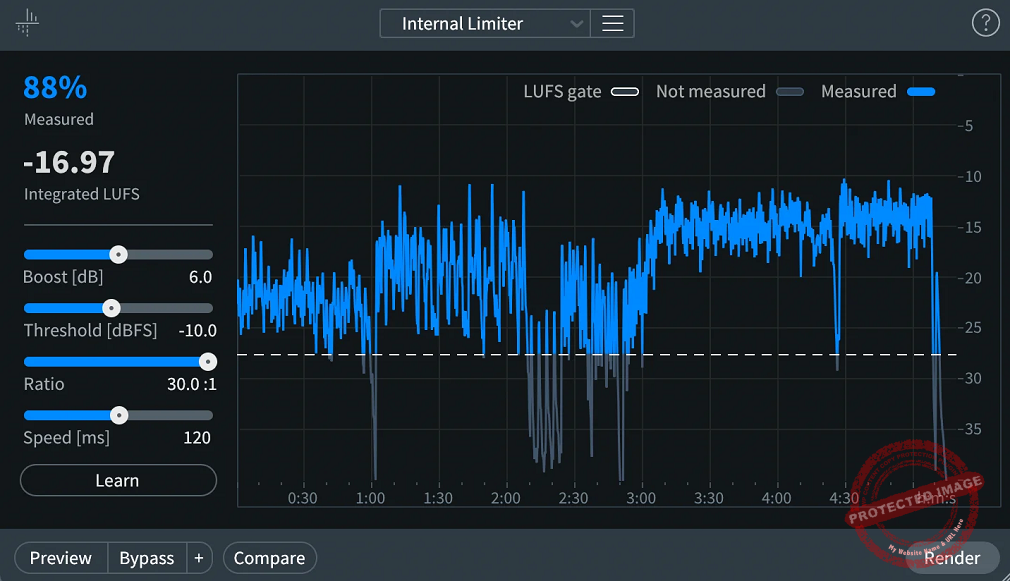iZotope RX 11 is the ultimate audio repair suite, excelling in noise reduction, spectral editing, and AI-powered tools like Dialogue Isolate and Music Rebalance. Its unmatched precision makes it essential for pros, while budget-friendly versions cater to beginners and indie creators.
Pros
- Industry-leading tools like Dialogue Isolate and Music Rebalance for precise audio cleanup
- Seamless ARA integration for direct DAW editing
- Advanced AI-powered features for fast, accurate results
- Customizable workflows with presets and multiband editing
- High-quality audio restoration without tone compromise
Cons
- Demands significant CPU power for heavy modules
- Advanced version is expensive, catering mainly to professionals
- Limited ARA support for some DAWs
- Steep learning curve for beginners
As one of the most popular and comprehensive audio-clean-up tools, iZotope RX11 is under the microscope here.
If you have ever had to deal with messy audio, then you know how much of a headache those can be. Noise dialogues, crackling recordings, wind sounds… They all turn the mix or recording into a real disaster. That is why iZotope RX11 can be your new best friend for audio clean-up. As an all-in-one tool for audio clean-up, it tackles just about anything you throw at it.
With the new version, there are killer updates, like smarter tools like Dialogue Isolate for cleaning up voices and Music Rebalance for reworking stems. Whether you’re a beginner just dipping your toes into audio editing or a seasoned pro, there’s a version for you, with Elements, Standard, or Advanced choices, so you can find your perfect fit.
Now, I will travel far in the RX 11 world to show you whatever you need to know, from its coolest features to its drawbacks. After reading the article, you’ll understand if this is the right tool to have in your workflow. So, let’s begin and see what this bad boy can do!
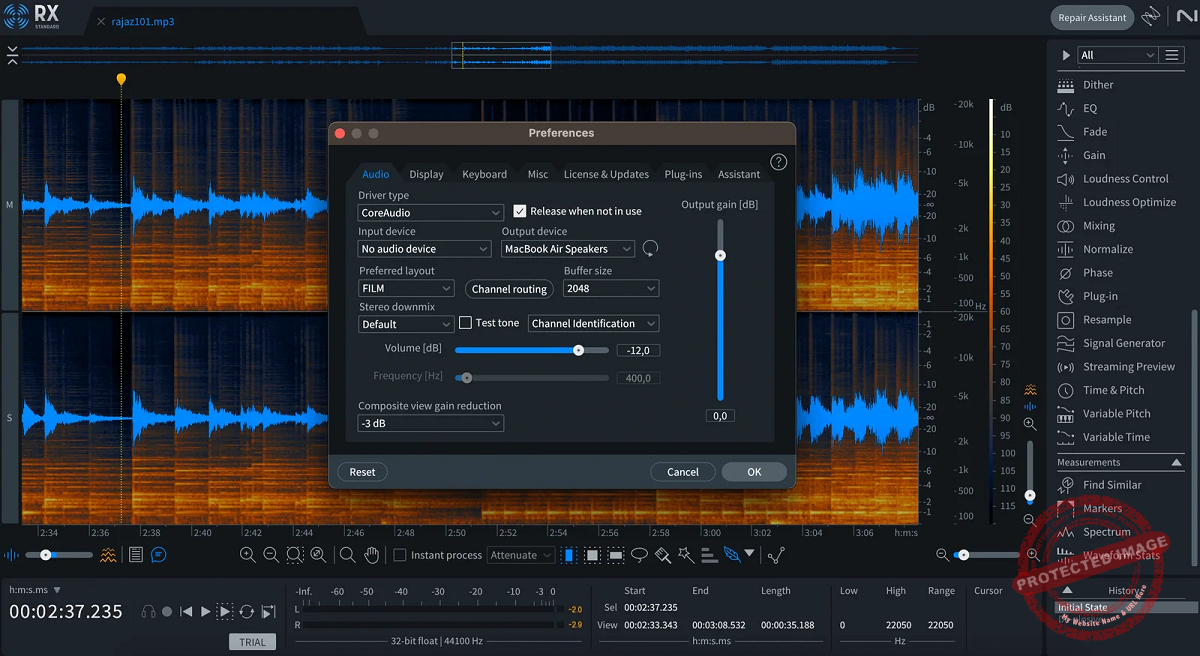
Features
Packed with features to handle everything from background noise to distorted recordings, iZotope RX 11 is like having a magic wand for audio problems,
The main features of the suite can be analyzed in 3 main categories: the Plugins the suite offers for a DAW, the Modules, and the Extra Features it has in the standalone Audio Editor software.
The Elements version comes with only 6 plugins without the Audio Editor, while the Standard version includes the RX 11 standalone audio editor with 10 modules and 18 plugins for DAW.
The most professional and priciest version, Advanced, comes with the Audio Editor with 21 modules and 20 plugins for DAW. Today, I will focus on the Advanced version. To see the full comparison of features between different versions, you can visit the official RX 11 page.
This is arguably the most comprehensive audio-repair suite available today, and the new version comes with some significant additions and upgrades. The new features that the RX 11 brings to the table are here:
- Dialogue Isolate
This module is the ultimate fix-it tool for cleaning up noisy dialogue. With controls for Voice, Reverb, and Noise, you can separately adjust these elements to remove background distractions or tame excessive reverb.
There are two modes: real-time, for quick adjustments while you’re working, and Offline, which provides higher-quality results when you have time to render. Whether you’re cleaning up a podcast or rescuing dialogue from a chaotic scene, this tool’s sliders make it simple to fine-tune exactly how much of the environment you want to keep or remove.
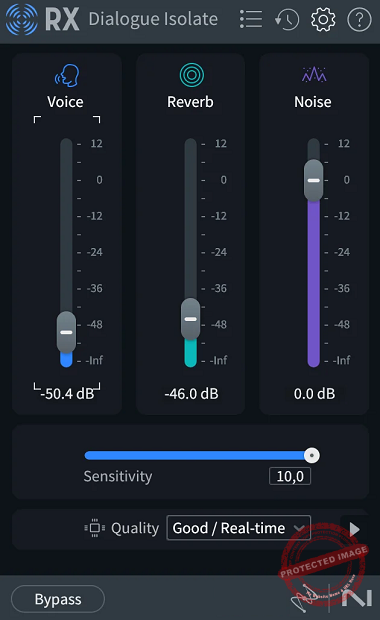
- Spectral Editor (ARA Integration)
This feature integrates RX’s famous spectral editing tools directly into your DAW via the ARA plugin. With it, you can highlight, select, and fix problem frequencies in the audio spectrum right within compatible DAWs like Logic Pro.
You need to open Logic in Rosetta mode to use the feature, as it does not function in Silicon Native mode.
The brush and lasso tools allow precise targeting, while the healing tool fills in gaps caused by edits. Controls for zoom and frequency isolation ensure you’re editing with pinpoint accuracy. It’s like Photoshop, but for audio.
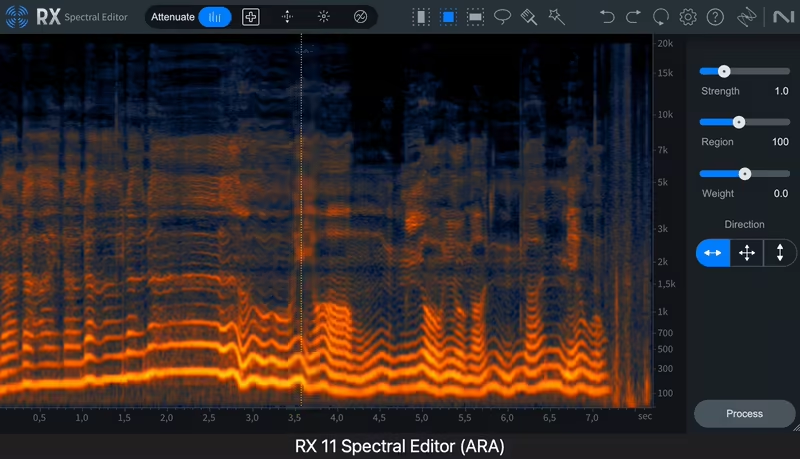
- Loudness Optimize
The RX11 Loudness Optimize module is your key to meeting loudness standards without sacrificing dynamics. Use the Learn button to analyze your audio’s loudness profile and apply adjustments based on LUFS standards.
The Amount slider lets you determine how aggressively the compression is applied, while the Gate controls ensure quiet sections stay untouched. It’s particularly handy for podcasts and streaming, where loudness consistency is king.
- Streaming Preview
Get your audio platform-ready with Streaming Preview, which simulates how your mix will sound on major platforms like Spotify, YouTube, and Apple Music.
Controls for codec selection, loudness targets, and quality settings let you tailor your mix to match the platform’s specific requirements. There’s even an option to render a preview so you can hear exactly how it will sound post-upload.
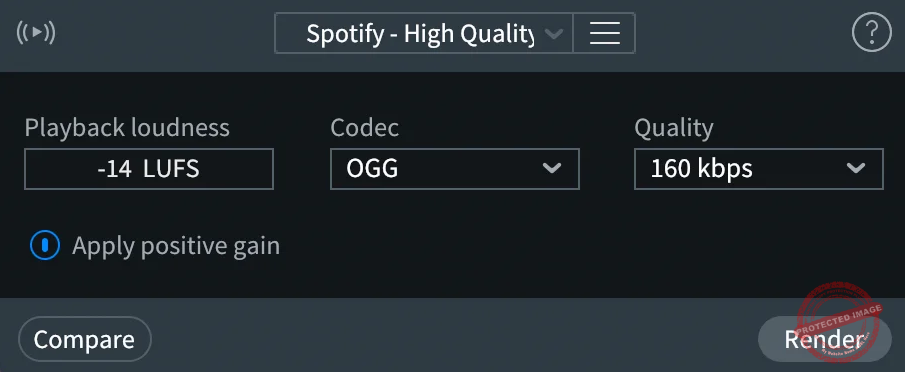
- Music Rebalance
Music Rebalance is RX’s magic wand for separating and adjusting mix elements. With sensitivity sliders for Vocals, Bass, Drums, and Other, you can boost or reduce each element with precision.
Want to create an instrumental? Just turn down the vocal stem. Need the bass to hit harder? Dial it up. This tool’s real-time preview makes experimentation seamless, while the Stem Split button lets you process and export individual tracks.
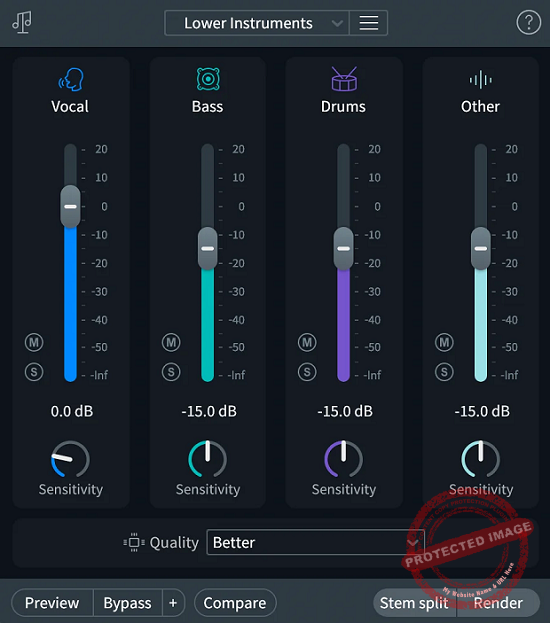
- Mid-Side Editing
Take control of your stereo image with Mid-Side Editing. This feature splits the middle and side channels, allowing you to adjust them independently. Controls for gain and EQ on the mid and side signals give you the flexibility to enhance spatial width, correct imbalances, or even remove unwanted noise from the sides while preserving the center focus.
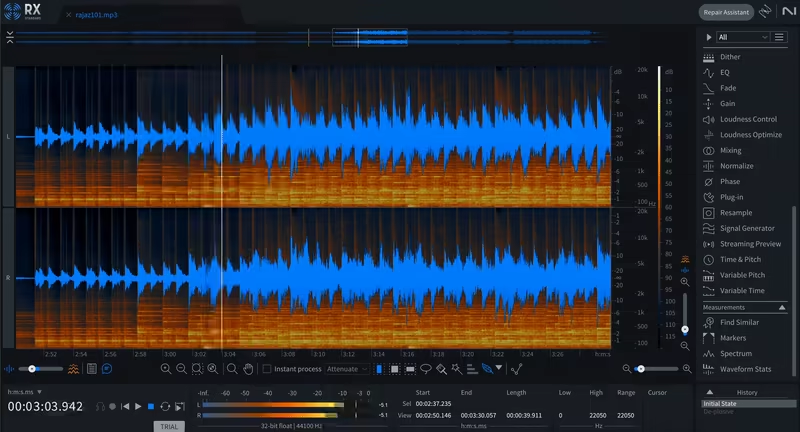
- Repair Assistant
This RX11 AI-powered assistant is like having a second set of ears on your team. Start by hitting Learn, and the tool analyzes your audio and suggests a processing chain.
You can tweak its suggestions with controls for Tone, Noise, and Click Removal, and dive deeper into the module chain for precise adjustments. It’s a lifesaver for quick fixes or when you’re not sure where to start.
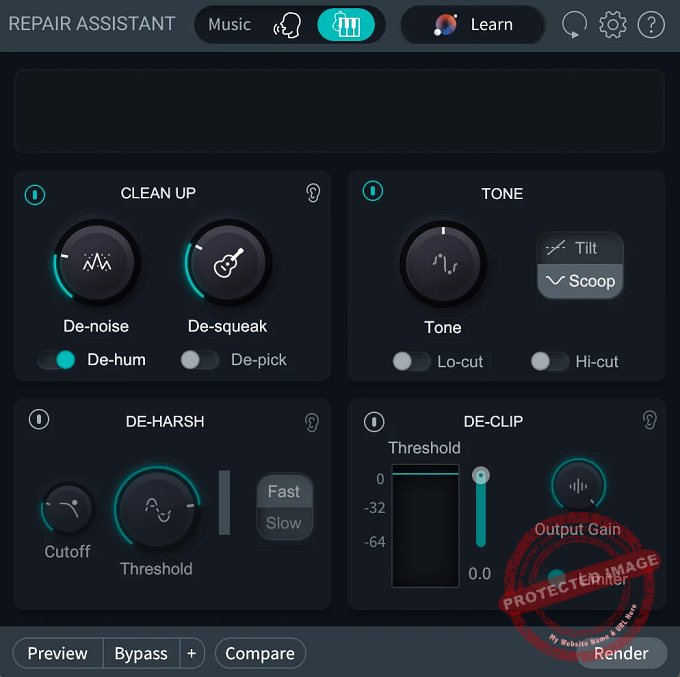
- Dialogue Contour
Need to smooth out dialogue inconsistencies? Dialogue Contour lets you adjust the pitch and tone of dialogue to match takes seamlessly. The pitch curve editor shows changes in real-time, while the Variation slider controls the expressiveness of the pitch. Whether you’re piecing together dialogue or adding life to flat takes, this module has your back.
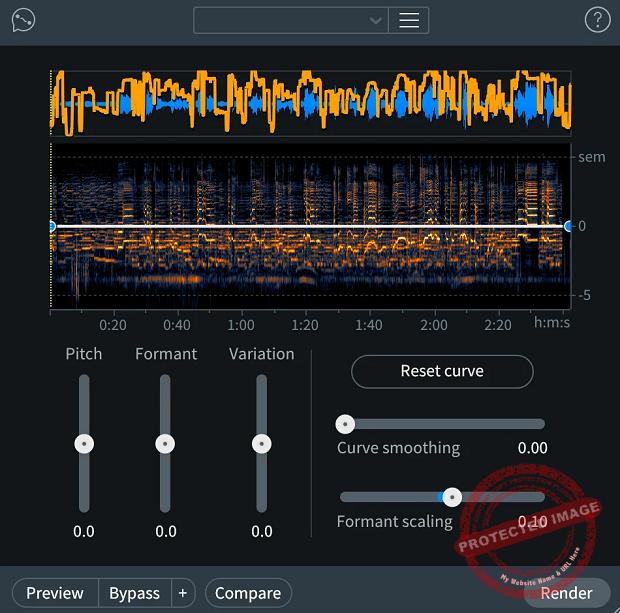
Interface and Workflow
Let’s talk about what it feels like to actually use RX 11 Advanced. Spoiler alert: it’s like having a personal assistant for your audio cleanup tasks, one that’s annoyingly good at its job but never steals your coffee.
Interface
The RX 11 interface is clean, intuitive, and built for efficiency. For me, the main spectrogram view remains the show’s star, letting you visualize your audio like a heatmap for sound. When I work with it, I feel like peeling back the layers of my mix to see what’s creeping behind it.
I also love the color-coded display, making spotting trouble areas (like a rogue cough or hum) almost too easy.
Modules are neatly organized, and the toolbar at the top gives quick access to tools like selection brushes, zoom, and playback.
If you’re using the standalone editor, navigation between modules is seamless, with each one launching in the same window. No unnecessary pop-ups or clutter and it’s all streamlined to keep you focused.
If you’re working in Logic Pro or another compatible DAW, the ARA integration changes everything. You can edit directly in your DAW without constantly switching between applications.
Select your audio, open the RX interface, and make edits that instantly reflect in your DAW timeline. I feel it’s like editing in real-time with zero interruptions.
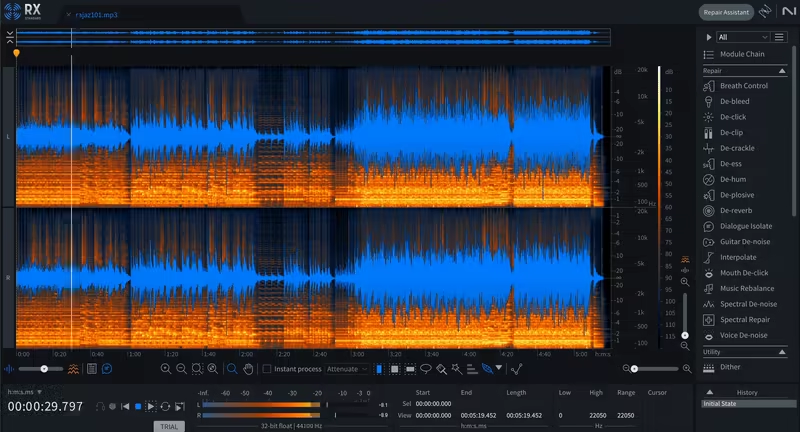
Workflow
Each module in RX11 is designed to be a self-contained problem solver. Whether it’s Dialogue Isolate, Music Rebalance, or Loudness Optimize, the controls are laid out logically, and most modules include helpful “Learn” buttons to analyze your audio and suggest starting points.
You can dive deeper into manual adjustments if you’re feeling adventurous or stick with the AI’s recommendations for quick results.
The real-time preview functionality across most modules is super handy, as you hear the changes immediately while tweaking settings, which makes dialing in the perfect adjustment feel intuitive. The sliders respond smoothly, and the playback never stutters, even on larger files.
As a plugin big on customization, you can save your favorite module settings as presets for quick recall on future projects. Whether you’re constantly de-rusting lav mics or rebalancing mixes for podcasts, saving your go-to settings can trim the valuable minutes from your workflow.
While RX 11 excels at workflow, there are a few hiccups. For instance, I would have liked to see the Streaming Preview module with a side-by-side comparison view to hear the A/B test more easily and notice the adjustments better.
While the interface is user-friendly, some beginners might struggle with the sheer number of tools and find the plugin a bit overwhelming initially. The good news is that the Repair Assistant can help if you’re feeling lost.
First Impressions and Sound
Alright, let’s get real: when you fire up RX 11 Advanced, you’re not here for pretty visuals (though the spectrogram is a stunner). You’re here to make messy audio sound professional. So, how does it hold up? Well, I can tell you it’s pretty good, but let’s break it down.
From the get-go, RX 11 feels snappy and responsive. Whether you’re isolating dialogue, reducing noise, or rebalancing a mix, the software delivers fast and accurate results.
The machine learning updates are immediately noticeable in modules like Dialogue Isolate and Music Rebalance. Tasks that once required layers of tweaking now feel almost automatic. The AI-driven tools are smarter, faster, and, dare I say, more musical in their results.
The audio quality RX 11 delivers is nothing short of pro-grade. Dialogue Isolate, for instance, not only pulls voices out of noisy environments but also maintains the natural character of the voice. Gone are the days of robotic-sounding cleanups; now you get clarity without compromising tone.
Music Rebalance is another standout. When you need to create a cappella version of a track or need to pump up the drums, it is now all easy. The new sensitivity sliders let you refine the separation process, ensuring the elements you’re isolating sound polished, not patchy.
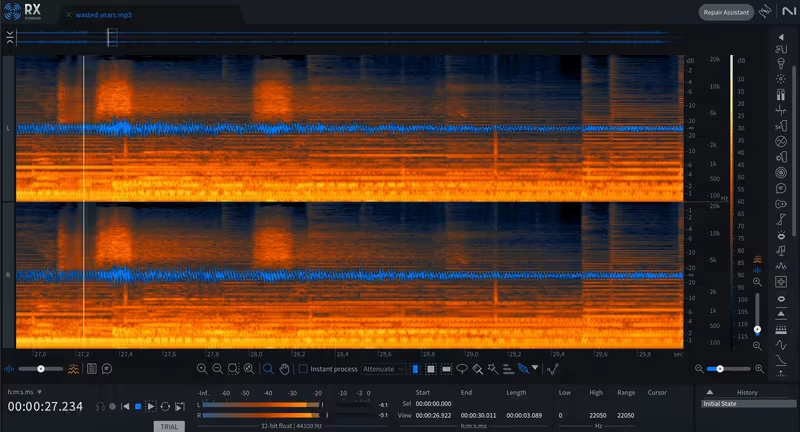
The Loudness Optimize module might just be your new go-to tool for streaming-ready audio. It ensures your mixes meet loudness standards without squashing dynamics, a delicate balance that RX 11 handles with finesse.
One of RX 11’s most impressive feats is its ability to turn “unusable” audio into something entirely workable. I threw some truly disastrous recordings at it, think wind noise, clipping, and mic rustle, and RX 11 managed to salvage them with surprising ease. The De-rustle module deserves special mention here; it creates wonders for lav mic disasters.
Of course, no tool is perfect, and RX 11 can sometimes struggle with heavily reverberant spaces or ultra-complex noise profiles. While it works wonders on most audio, don’t expect miracles in every scenario. And if you push some modules too hard (looking at you, Noise Reduction), artifacts can creep in. But, hey, subtlety is key, right?
My conclusion after using the unit is that RX 11 doesn’t just clean audio; it elevates it. For any task from tackling film post-production to podcast editing or music mixing, the unit brilliantly tackles the issues and brings you clean audio. Yes, it’s not flawless, but it’s the kind of tool that helps you so intensely that you start to wonder how you lived without it.
Compatibility
RX 11 comes in standalone functionality and VST, VST3, AU, and AAX formats. It’s compatible with both macOS (including Apple Silicon) and Windows, ensuring you’re covered regardless of your platform.
Just keep in mind that some features, like Music Rebalance and Dialogue Isolate, can demand a lot of CPU power, so older systems might struggle.
With support for RX Connect and the newer Spectral ARA workflow, RX 11 Advanced integrates smoothly into DAWs like Logic Pro, Pro Tools, and Studio One.
ARA enables direct editing within your project without tedious exporting and importing. However, ARA support is still rolling out to other DAWs, so if yours isn’t on the list yet (yes, talking about you, Reaper fans), you’ll rely on RX Connect, which, while functional, isn’t quite as streamlined.
Conclusion
iZotope RX 11 is a powerhouse in the audio repair world, offering tools that range from noise reduction to advanced spectral editing.
The Elements version is great for beginners, focusing on essential fixes.
Standard steps it up with tools like Dialogue Isolate and Music Rebalance, which are ideal for indie creators and small studios.
And then there’s Advanced, the ultimate toolkit for professionals handling complex, high-stakes audio work.
I recommend Standard for everyday users as it has almost everything to get you a clean, good-level audio clean-up, but if you are a professional working with super complex projects with 100% clean results, then you may need to spare some budget for the Advanced.
While the price and high CPU usage of the Advanced version might give you pause, its unmatched features and workflow enhancements often make it worth the investment. Whichever version you choose, RX 11 ensures that no audio problem is too big or too small to tackle.