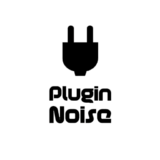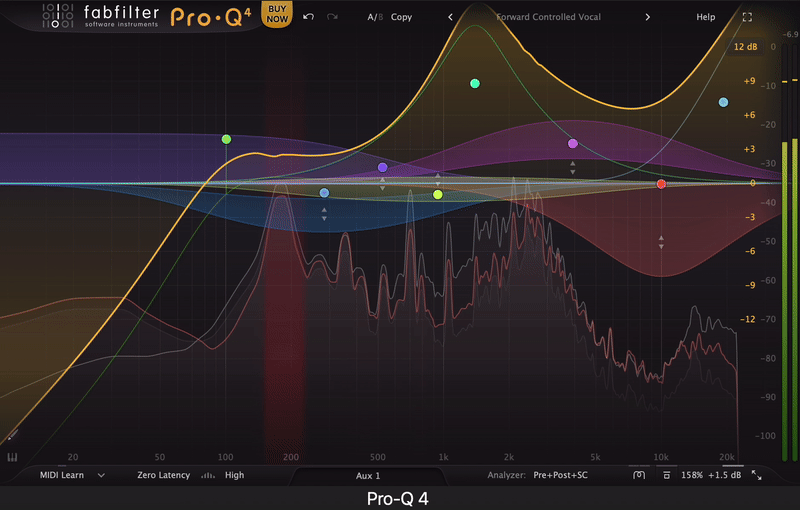So, is FabFilter Pro-Q 4 overhyped? Not really. It lives up to the buzz by combining unmatched transparency, intuitive controls, and innovative features like Spectral Dynamics and Character Modes. Some might not use every tool it offers, and it’s not cheap, but for serious producers and engineers, it’s worth every penny. Whether you’re sculpting sound for a mix or fine-tuning a master, Pro-Q 4 is a reliable, versatile, and powerful EQ that justifies its place in your plugin arsenal.
Pros
- The sound quality is great, transparent and clean, making it ideal for every stage of audio production.
- Its Spectral Dynamics feature excels at taming harsh frequencies or performing surgical adjustments without overloading your mix.
- The Character Modes option brings warmth and subtle analog vibes, eliminating the need for additional plugins.
- Features like EQ Sketch and Instance View enhance workflow efficiency, particularly in large sessions.
- The plugin is highly compatible, working seamlessly across all major DAWs and operating systems.
Cons
- The advanced features, such as Spectral Dynamics, can be demanding on your CPU in large projects.
- New users might find the learning curve steep, as tools like Spectral Dynamics and EQ Sketch require practice to master.
- The upgrade comes with a premium price tag, which might discourage casual users.
- Having so many advanced features in one place can tempt users to overuse them, complicating the workflow and harming the mix as a result.
As an industry standard, FabFilter Pro-Q 4 is considered one of the best EQ plugins today, but does the name live up to the fame?
Every once in a while, a plugin comes out to redefine the tools the studios and producers rely on daily. FabFilter Pro-Q has been one of those tools for years, pushing the limits of what equalizers can achieve. Now, with the release of FabFilter Pro-Q 4, the question is never about if it is good or not but if it is great enough to justify the hype.
With its precision, clean sound, and sleek interface, Pro-Q3 was more than just a tool; it was a whole experience, and it became a go-to plugin for mixing, mastering, and sound design across the whole industry. But FabFilter raised the game with features like Spectral Dynamics and EQ Sketch to push the limits with the Pro-Q 4. It promises new ways to tackle EQ tasks and enhances what has already worked.
But the question lingers: does it live up to its reputation and deserve a spot in your plugin folder? So, you are in the right place if you want an answer cause I will be breaking down the features and innovations and see if Pro-Q meets the expectations.
Features
FabFilter Pro-Q 4 comes with some new and improved features while preserving what made it industry-standard in the previous versions. It makes your mixing and mastering workflow faster, more intuitive, and more precise. Here’s a quick look at what it offers:
- Spectral Dynamics Processing (New)
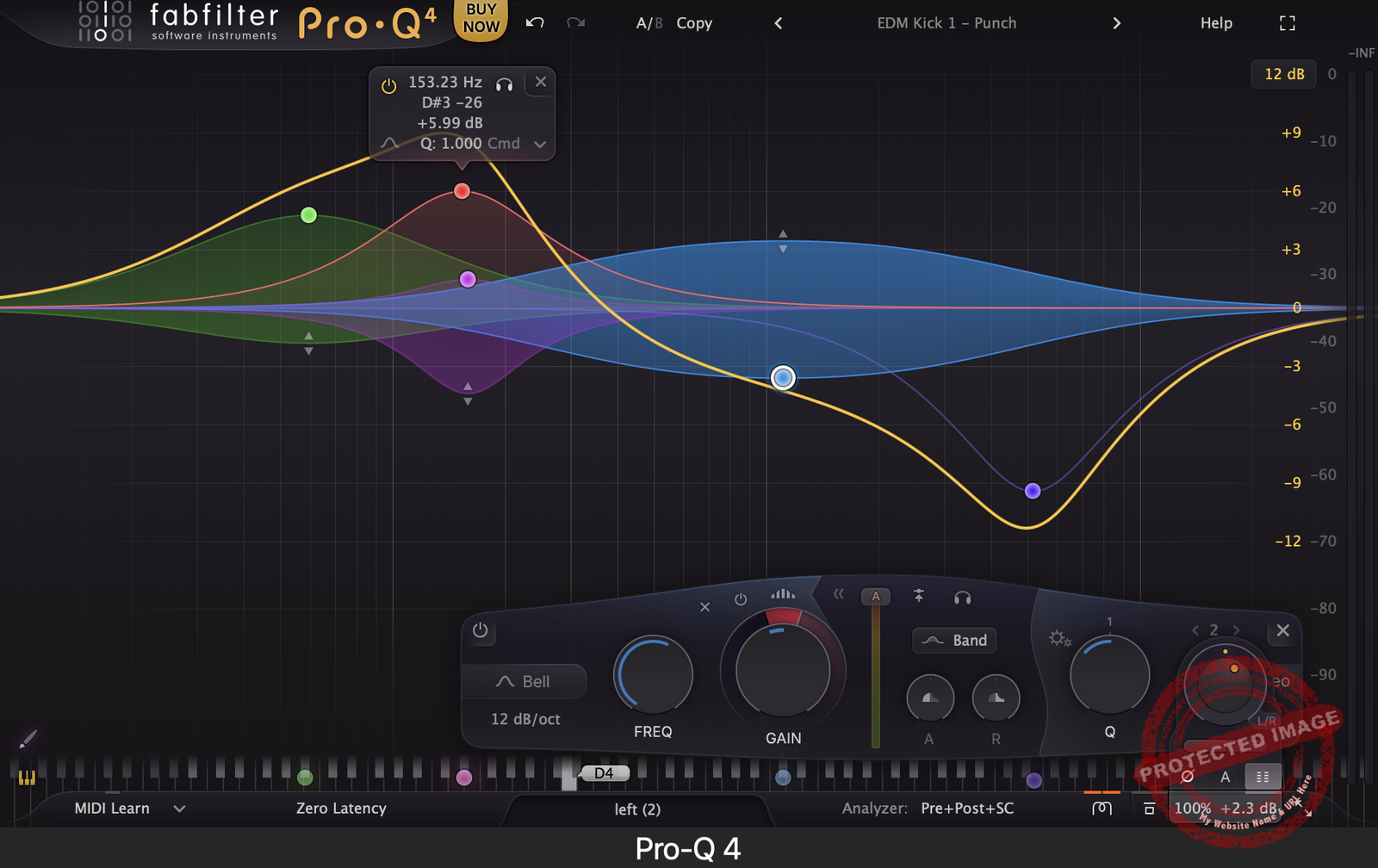
Spectral Dynamics is the star of the Pro-Q 4 show, and for good reason. Unlike traditional dynamic EQ that adjusts an entire band, this feature hones in on specific problem frequencies, leaving the rest untouched.
It’s great for taming vocal harshness, fixing muddy mixes, or even de-essing with surgical precision. You can control the attack, release, and threshold manually or let the plugin’s auto-mode handle it for you. Think of it as having a smart assistant that tackles resonance without killing the vibe.
I often use the Processing Resolution control to fine-tune performance. Lower resolutions work best for high frequencies above 1 kHz, while higher resolutions bring precision to complex audio material.
- EQ Sketch Mode (New)
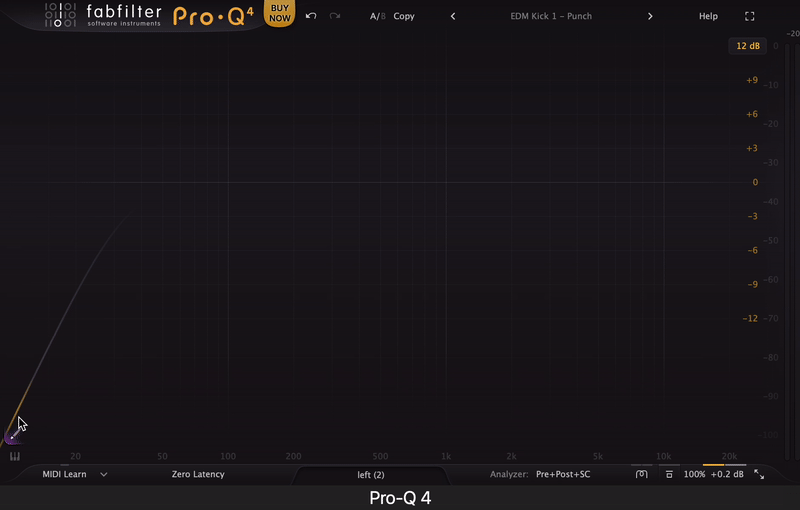
Imagine being able to draw your EQ curve like you’re sketching a doodle: That’s EQ Sketch mode for you. Instead of manually adding bands, simply drag your mouse to create a starting point. It’s excellent for quick shaping and experimenting without breaking your creative flow.
I recommend using EQ Sketch as a brainstorming tool, which allows you to draw a rough shape and then tweak it with precision for the ideal tone.
- Instance List (New)
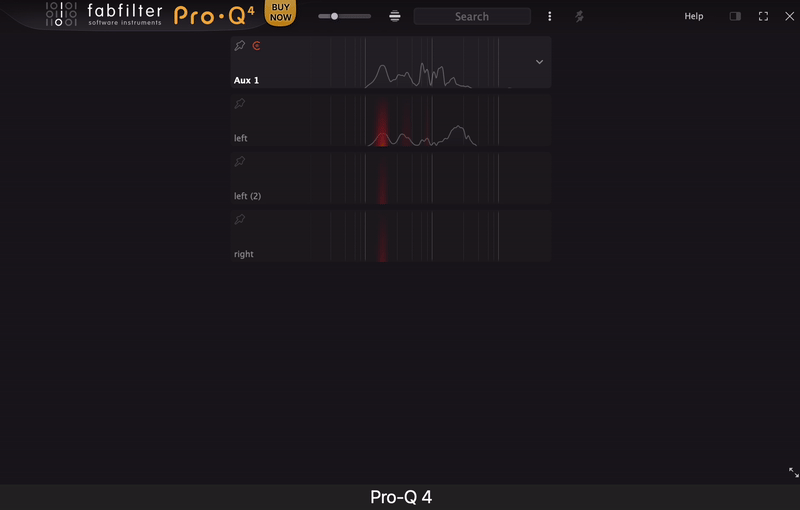
Mixing a big session with 50 tracks? No problem. The Instance List displays all active Pro-Q 4 instances in one place, letting you navigate and tweak them effortlessly. You can even copy EQ settings from one instance to another or adjust multiple tracks simultaneously.
I think it works best when using collision detection in the Instance List to spot clashing frequencies between tracks. It’s like having a frequency referee to keep your mix clean and balanced.
- Character Modes (New)
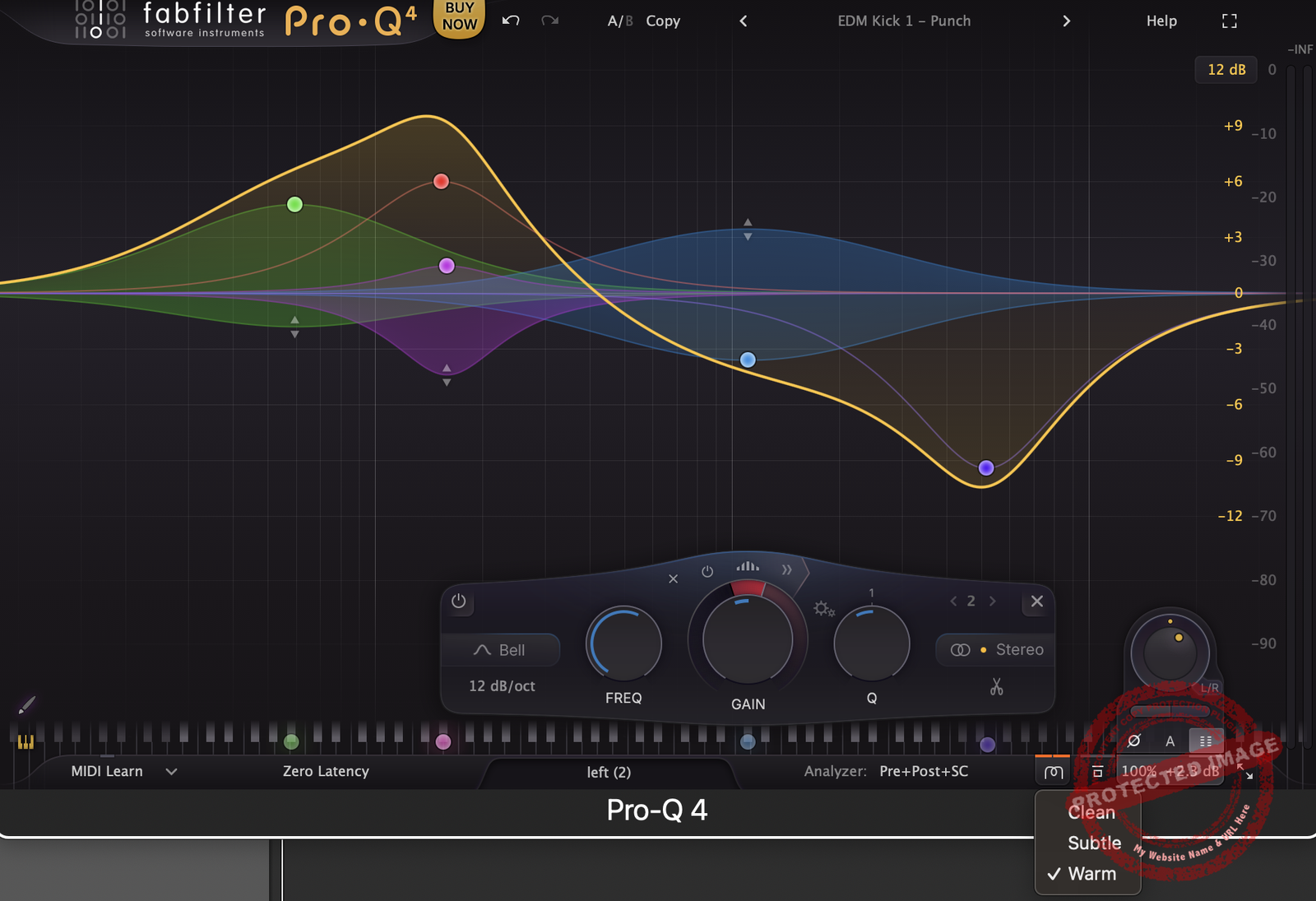
For years, Pro-Q was known as a surgical EQ, but now, it adds mojo with 3 Character modes: Clean, Subtle, and Warm. Whether you want pristine transparency or vintage-inspired saturation, these modes bring color to your tracks.
I like using Warm mode on vocals or synths for a tube-like richness and keeping Clean mode for tasks that require utmost clarity.
- Dolby Atmos and Immersive Audio
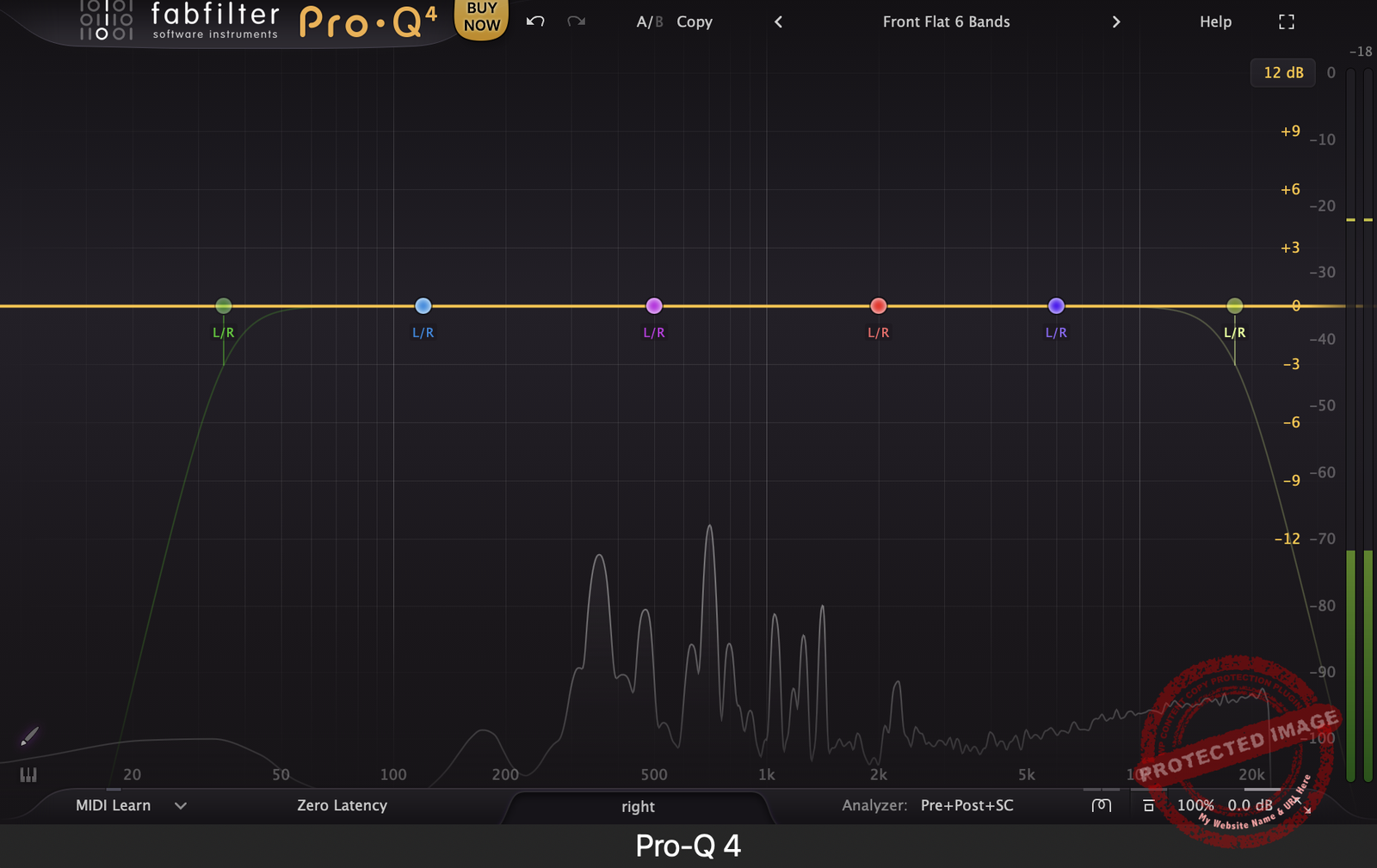
Pro-Q 4 is future-proof with Dolby Atmos and immersive audio support up to 9.1.6. Its intelligent speaker selection ensures that every channel in your surround setup gets the treatment it deserves.
If you’re working on immersive projects, use per-band mid/side processing to adjust the spatial feel of your mix for cinematic results.
- Continuous Slope and Brickwall Filters (Improved)
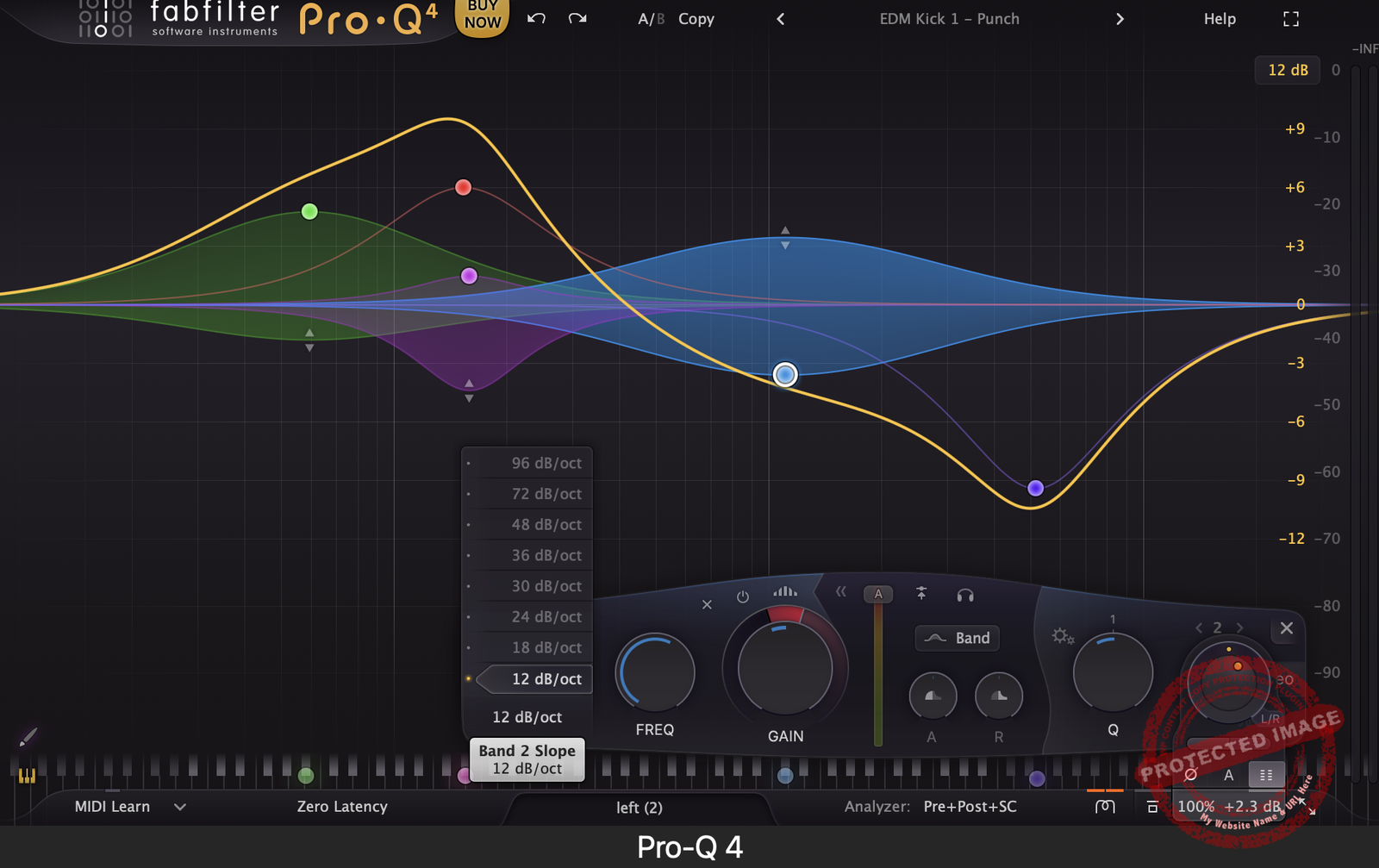
With slope settings up to 96 dB/oct and brick-wall filters, the unit gives you ultimate control over cutting or boosting frequencies. If you need a razor-sharp high-pass to clean up rumble or want a gentle tilt to add warmth, it easily gets it done.
Take advantage of the Brickwall setting when mastering to precisely control low-end or high-end roll-offs without compromising the overall balance.
- Spectrum Grab and Collision Detection (Improved)
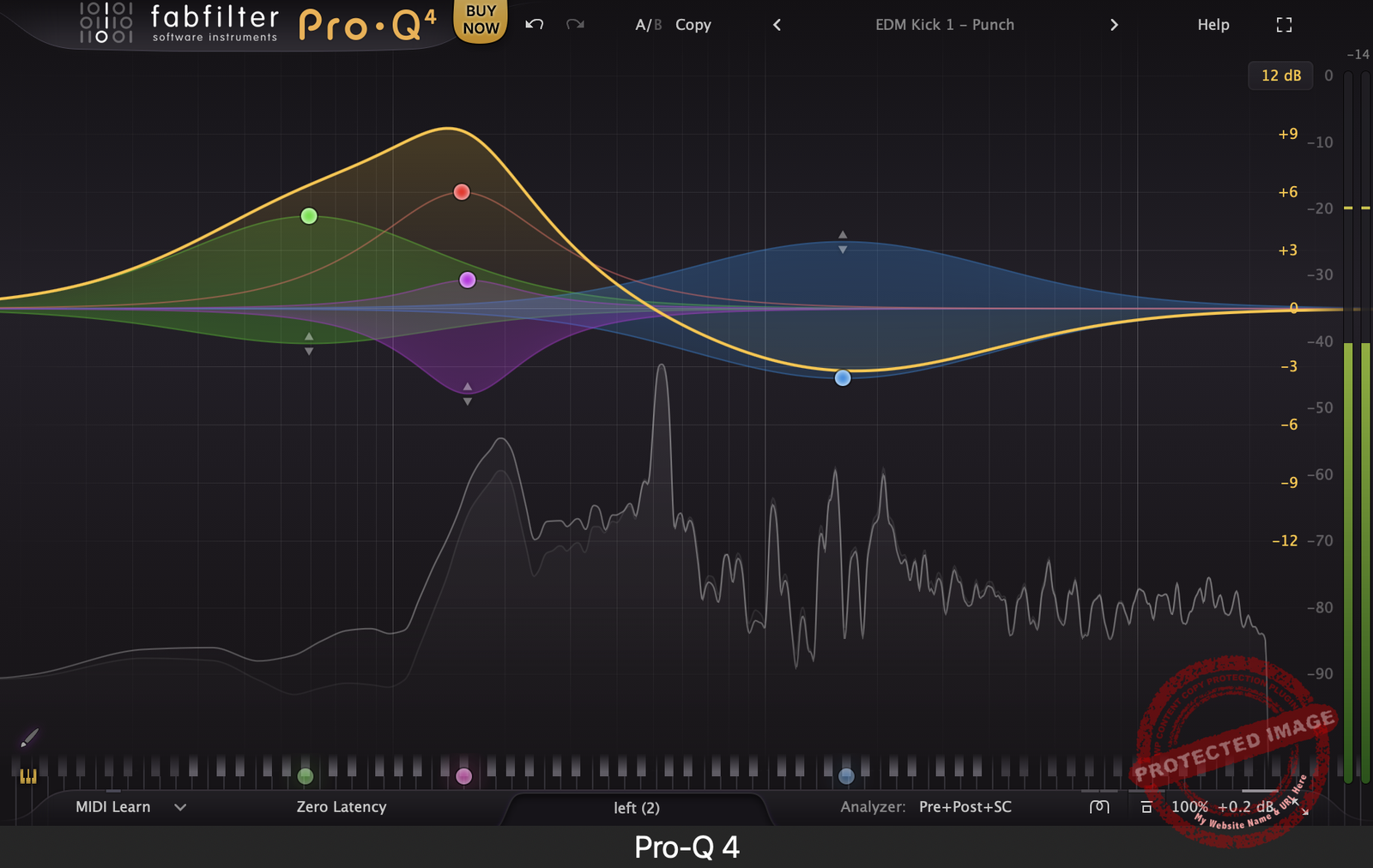
The real-time spectrum analyzer makes pinpointing problem areas a breeze. See a peak you don’t like? Just grab it and pull it down. Collision detection highlights overlapping frequencies between tracks, making it easier to clean up your mix.
The freeze option in the spectrum analyzer is my go-to tool to identify persistent problem frequencies during playback.
- Dynamic EQ for All Bands (Improved)
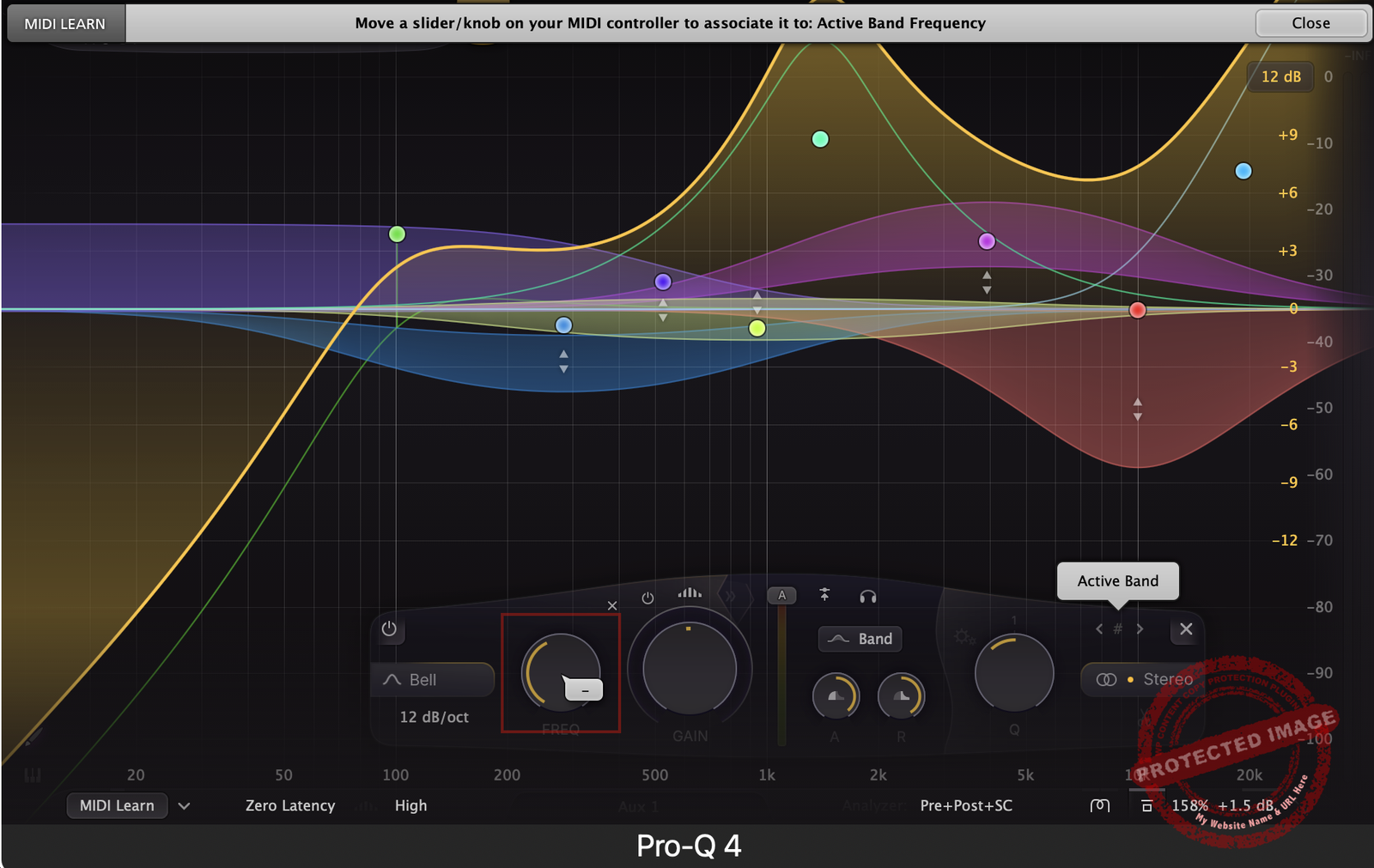
The plugin brings dynamic EQ to every band type, including Bell and Shelf shapes. With adjustable attack and release times, external sidechain triggering, and optional sidechain filtering, this feature gives you pinpoint control over your dynamics.
I always utilize the dynamic mode with a low-shelf filter to subtly manage low-end build-up in dense mixes.
- Filter Shapes
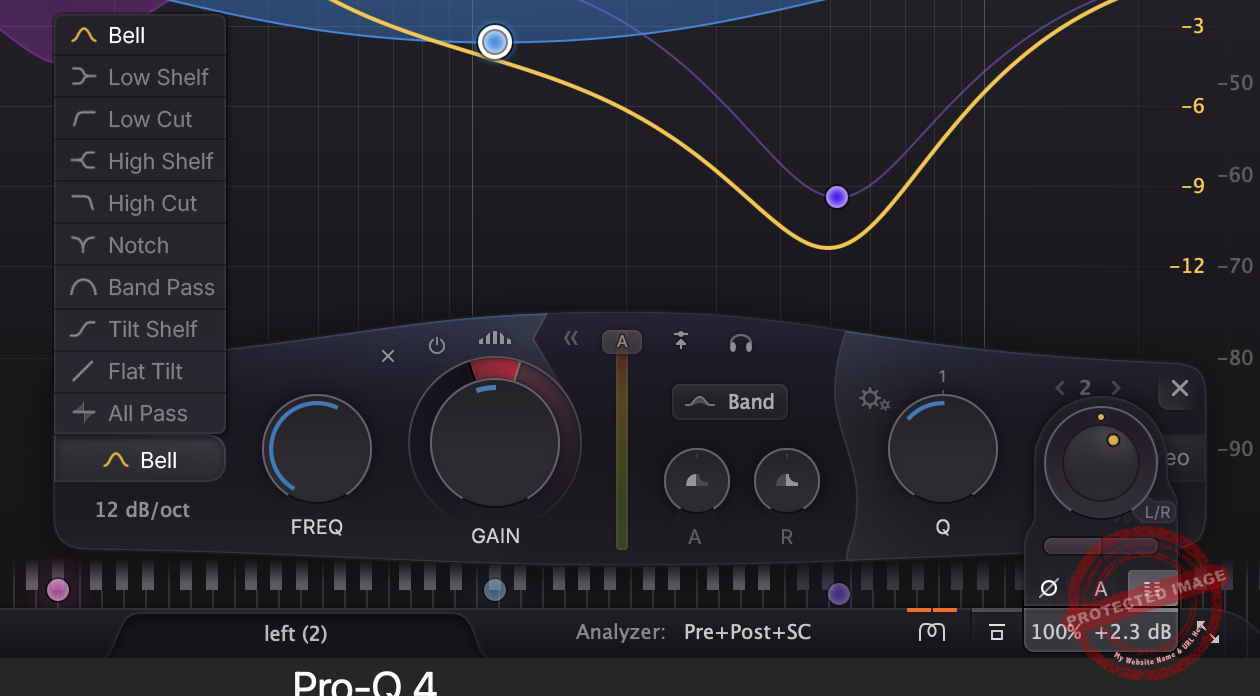
The new version comes with improved bell shapes for EQ including Bell, Notch, High/Low Shelf, High/Low Cut, Band Pass, Tilt Shelf, Flat Tilt, and All-Pass filters.
- EQ Match (Improved) and Presets
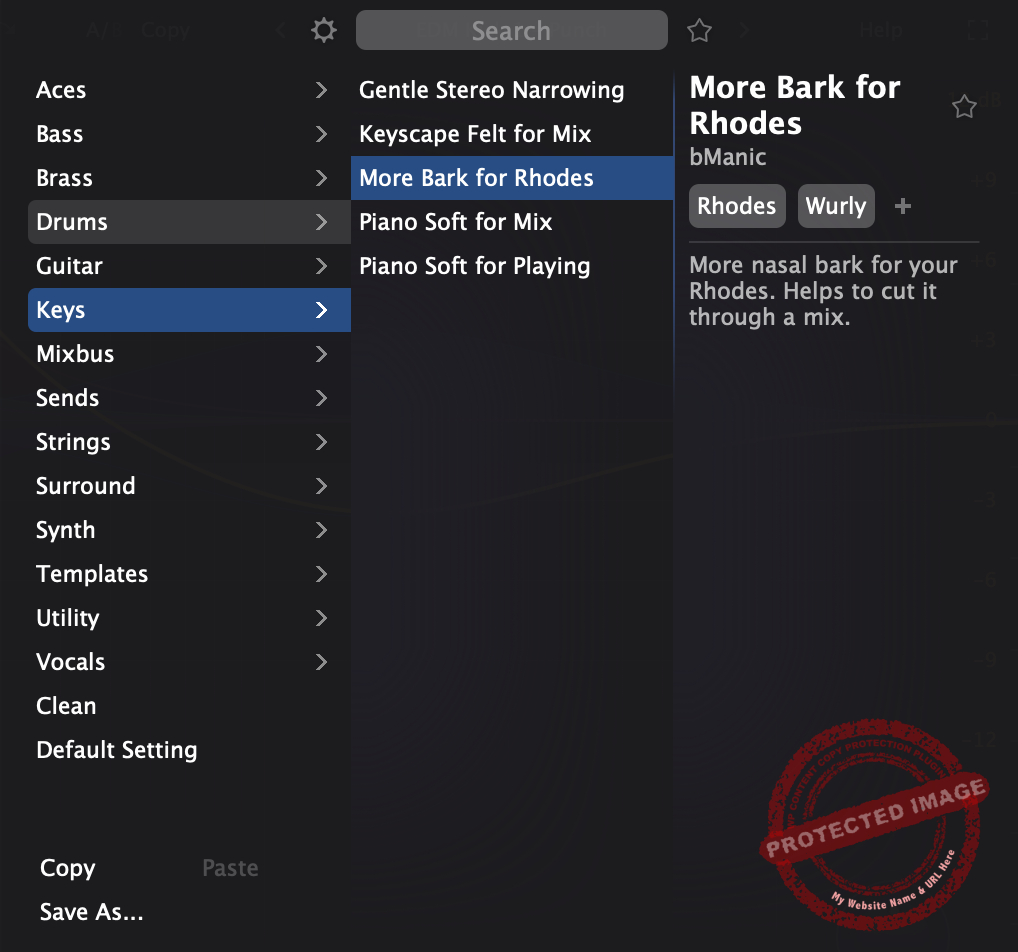
Pro-Q 4’s EQ Match feature has been improved to let you match the tonal characteristics of another track or external signal. This is ideal for ensuring consistency across multiple recordings or aligning your mix to a reference.
I advise using EQ Match when mastering to quickly align the tonal balance of a track to an industry-standard reference.
Also, the presets section is pretty rich with instrument categories and helpful explanations.
Interface and Workflow
Let’s be honest: if we will spend half our lives staring at an EQ plugin, it better feel good. Well, it really does. FabFilter nailed it with a clean, sleek design that manages to squeeze a ton of features without making it look like the cockpit of an aircraft.
- Interface
The interface’s first thing that caught my eye was the massive EQ display (that feels like watching IMAX in the front row), which is also highly responsive. You can just add a band with a click or tweak the frequency or gain by dragging it where you need it.
I really like the responsivity of the display as you can feel the thought behind every pixel. Another handy feature is that you can hold the shift while clicking to lock the frequency when you are worried about overdoing it. Boom, precision mode unlocked.
- Workflow
Have you ever wished you could just draw the EQ curve and be done with it? Well, this plugin heard you as it allows you to doodle your EQ curve like a notebook, and the plugin does the rest.
It is ideal for those“let’s get this done quickly” moments. Sure, it might take a little practice, but once you’ve got it down, it’s like having an audio shortcut.
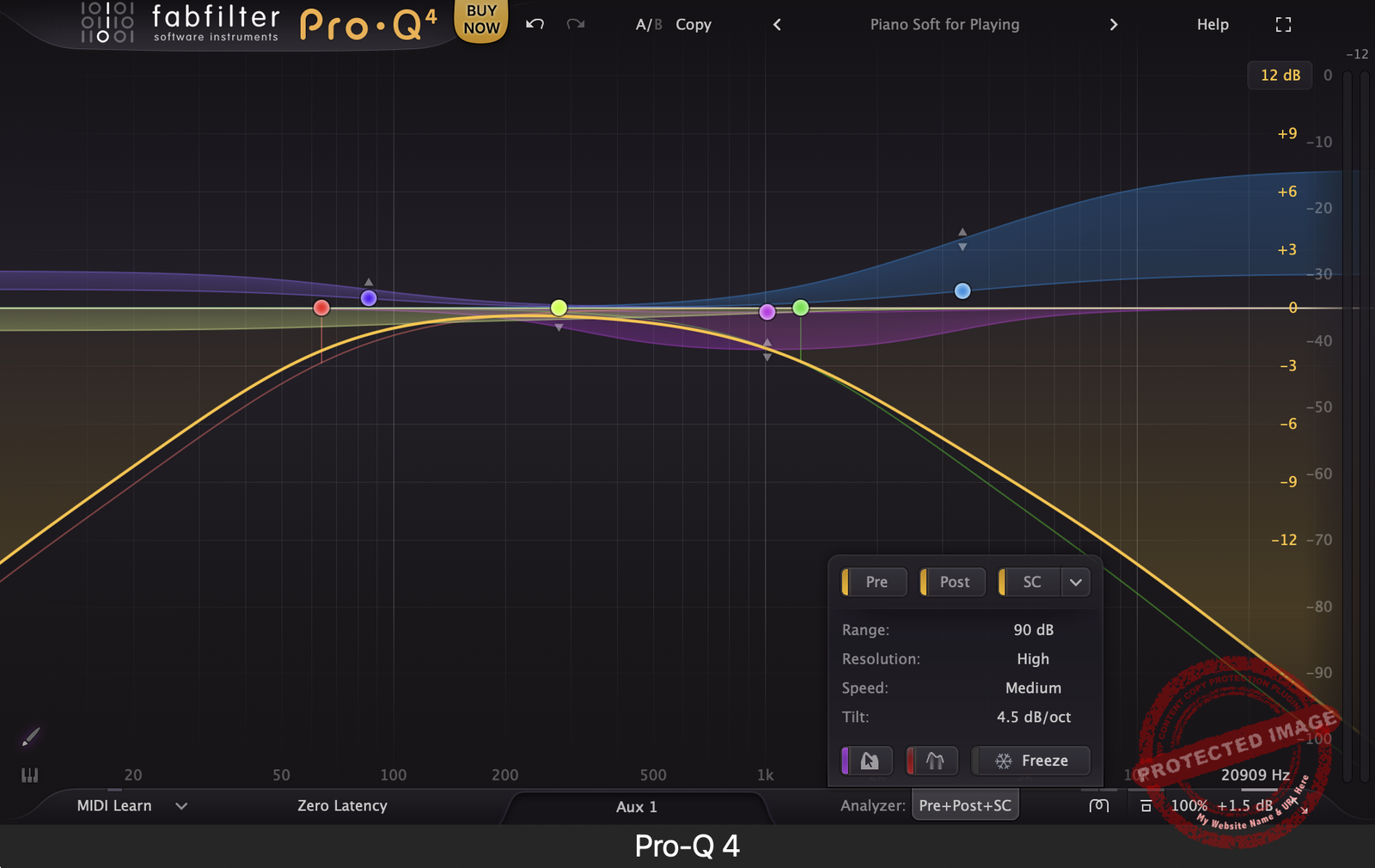
Another thing I liked about the workflow was the instances list, which lets you control every instance from a single window. It’s like having a bird’s-eye view of your mix to spot frequency overlaps, adjust curves, and even copy settings between tracks. It’s workflow gold, especially for bigger sessions.
No plugin’s perfect, and Pro-Q 4 has a few quirks to mention. The Instance List is a serious time-saver, but it has its limits. For example, you can’t make dynamic EQ adjustments directly from this view, so you’ll need to jump back to individual tracks for advanced tweaks like sidechain setups.
It’s a bit of a workflow hiccup but nothing deal-breaking if you’re already used to switching between views. Just keep your sessions tidy, and you’ll avoid the worst of it.
First Impressions and Sound
This is the key point in deciding whether Pro-Q4 lives up to its name or not. In that case, I can say the first thing that hits you when you start using this plugin is the sound. It stays true to its roots of crystal-clear processing but adds some unique flair with its new features.
The enhanced sound quality can be felt with the spectral dynamics section, which is great for taming harsh frequencies in vocals or bringing down that one rogue note in a bassline that always jumps out. It doesn’t just clean things up, but it also saves time.
I used it with the auto mode for quick fixes and went for manual adjustments when I needed precision. I recommend a subtle threshold before tweaking the density slider to control how much it grabs. For example, on a vocal track, I like it to keep those piercing S’s in check without making the entire upper end dull.
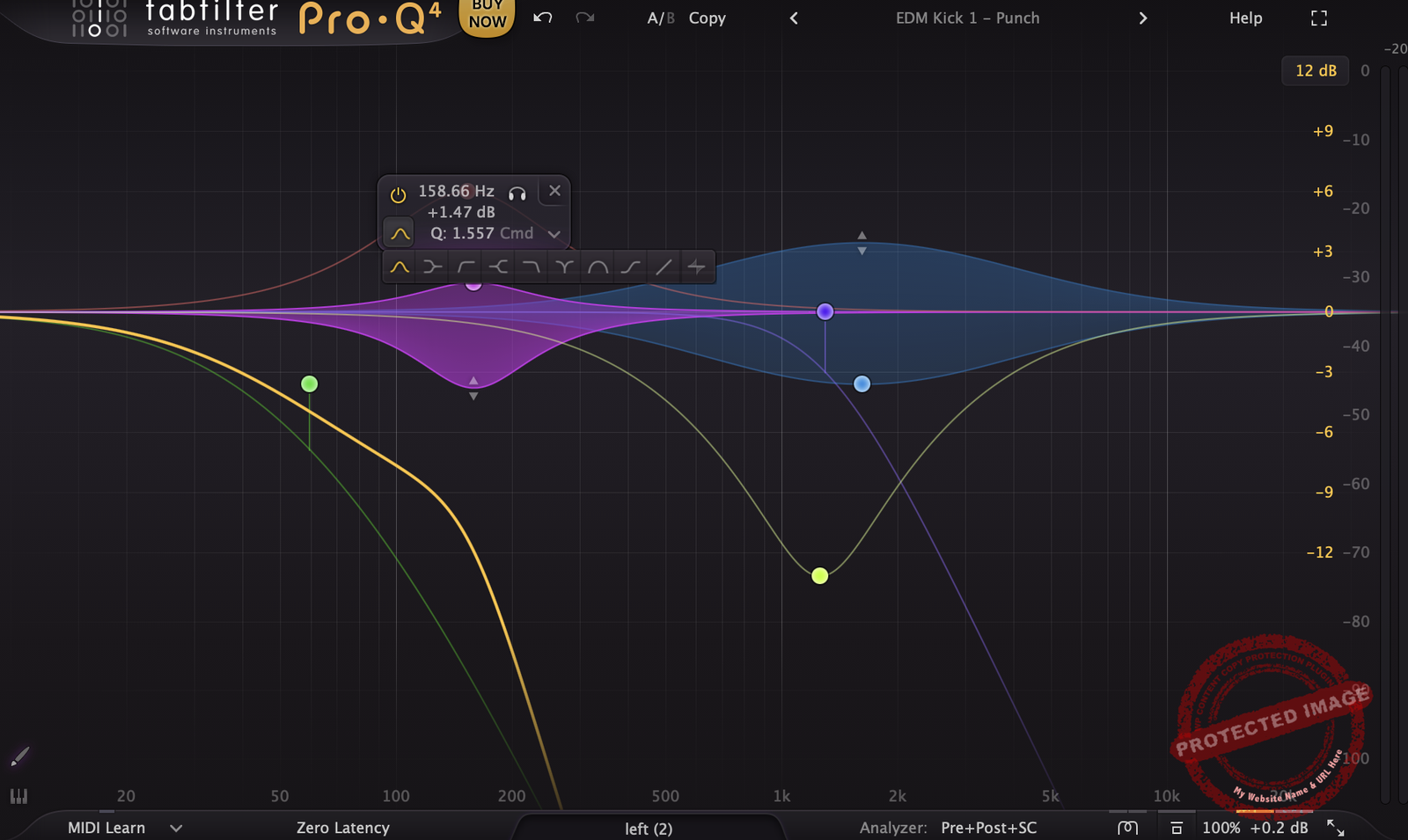
Another thing that got me was the Subtle and Warm modes, which are like the seasoning that changes the dish entirely. Clean mode is great for transparency; warm adds a nice flavor without overpowering the mix.
On group buses for vocals, guitars, or even drums. I prefer the Warm mode, as it gives that extra bit of glue without needing an extra saturation plugin. Subtle mode, on the other hand, is ideal for individual tracks like snares or synths, giving them just a hint of polish.
Well, EQ Sketch does not replace the manual fine-tuning efforts, but it is great for those in the “get this idea down before I forget” stage. I use it whenever I need a quick workflow. For example, on drum buses, cut some low-mid mud and add a bit of high-end spark. It is pretty fun to use and surprisingly effective for setting a starting point.
I think you should treat it like a rough draft. It’s a really good time-saver when you’ve got 50+ tracks in a session and need to move fast.
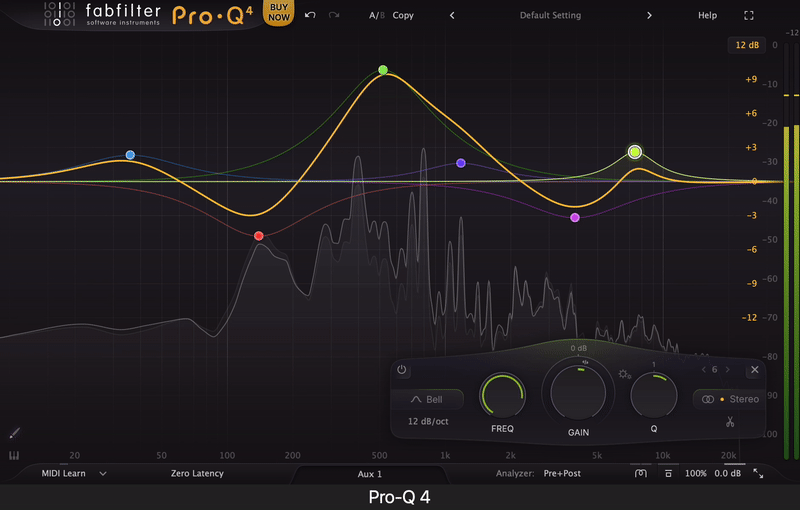
For me, the main disadvantage is the learning curve, especially for the Spectral Dynamics section. It is a really powerful feature, but it can get tricky to dial in if you are not used to dynamic processing.
Another con for me is the control of the character modes. The Warm mode is pretty lovely, but I wish there were more granular control over how much saturation is applied. It works well as-is, but sometimes you just want that tiny nudge instead of a full-on glow-up.
Using Pro-Q 4 feels less like EQing and more like sculpting. I felt like working with a tool that really understands and helps my workflow as it feels intuitive, and honestly, I think it is a bit addictive. It encourages you to experiment and try things that you would not normally go for. The results? They are pretty surprising.
If you’re someone who’s looking to save time while still achieving precision, this might be your plugin. I think it is pretty versatile and efficient and has enough features and a creative approach to make you feel inspired without overwhelming you. Just remember: a great tool is only as good as the hands that use it. Just remember to bring your ears; it will provide you with the rest.
Compatibility and Performance
FabFilter Pro-Q 4 plays nicely with all major formats: VST, VST3, Audio Units, AAX Native, AudioSuite, and CLAP. It’s fully compatible with macOS and Windows, ensuring smooth integration with popular DAWs like Logic Pro, Ableton, and Pro Tools.
Pro-Q 4 is impressively efficient but can strain your CPU when using advanced features like Spectral Dynamics or Character Modes across multiple instances. To optimize performance, stick to Low or Medium resolution for general tasks and save High resolution for mastering or precision edits.

Berk Öztuna, a musician from Istanbul, is skilled in handpan, percussion, and guitar, performing and recording his own compositions globally. With expertise in music production and audio technology, he integrates virtual instruments and sound design tools seamlessly into his work. He also writes insightful articles on music production and gear for platforms like Plugin Noise and shares his music on Spotify and Instagram.
DONATE: Love our content? Help us keep Plugin Noise alive in the age of AI — Your donation fuels better content for music creators like you! You can donate here: pluginoise@gmail.com (Every amount counts.)