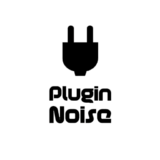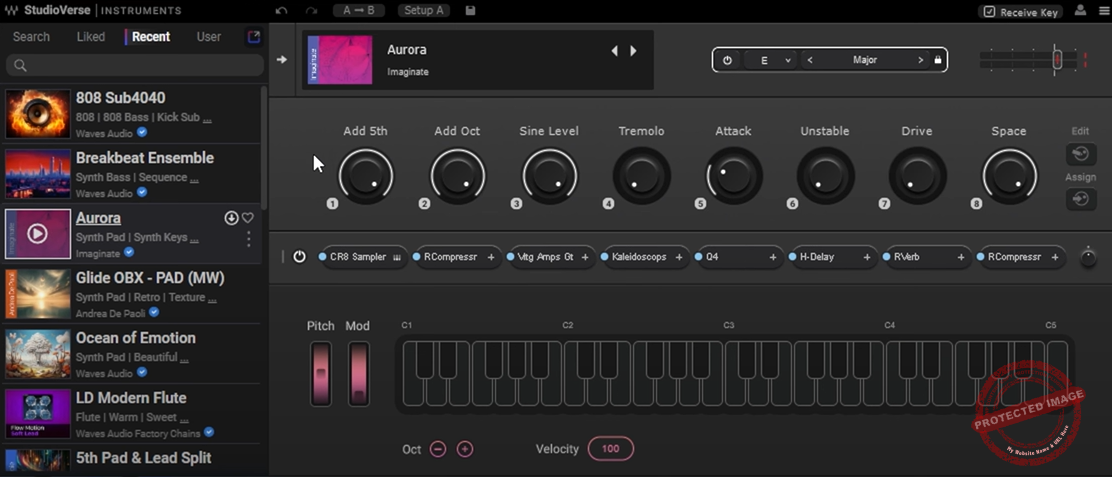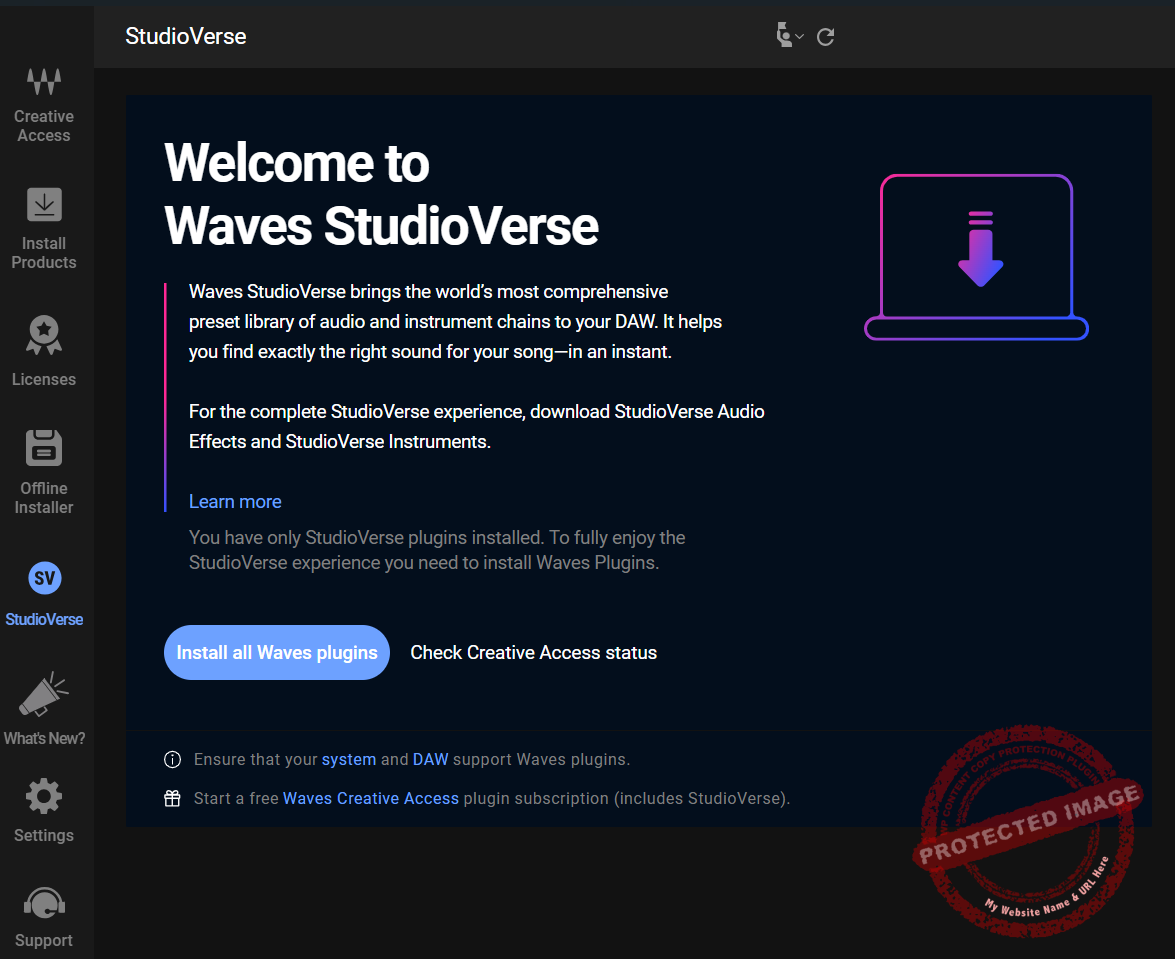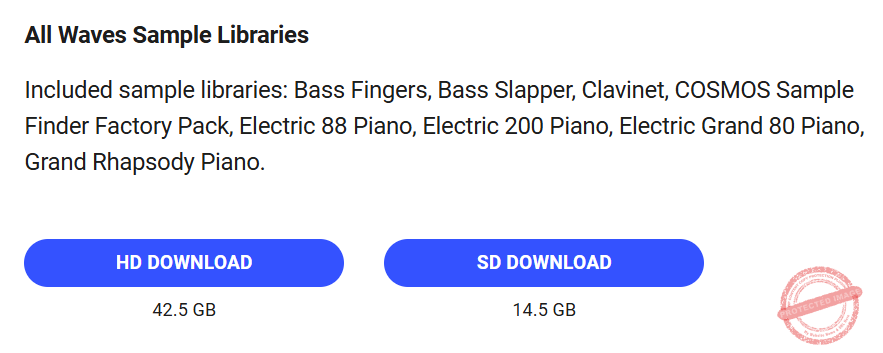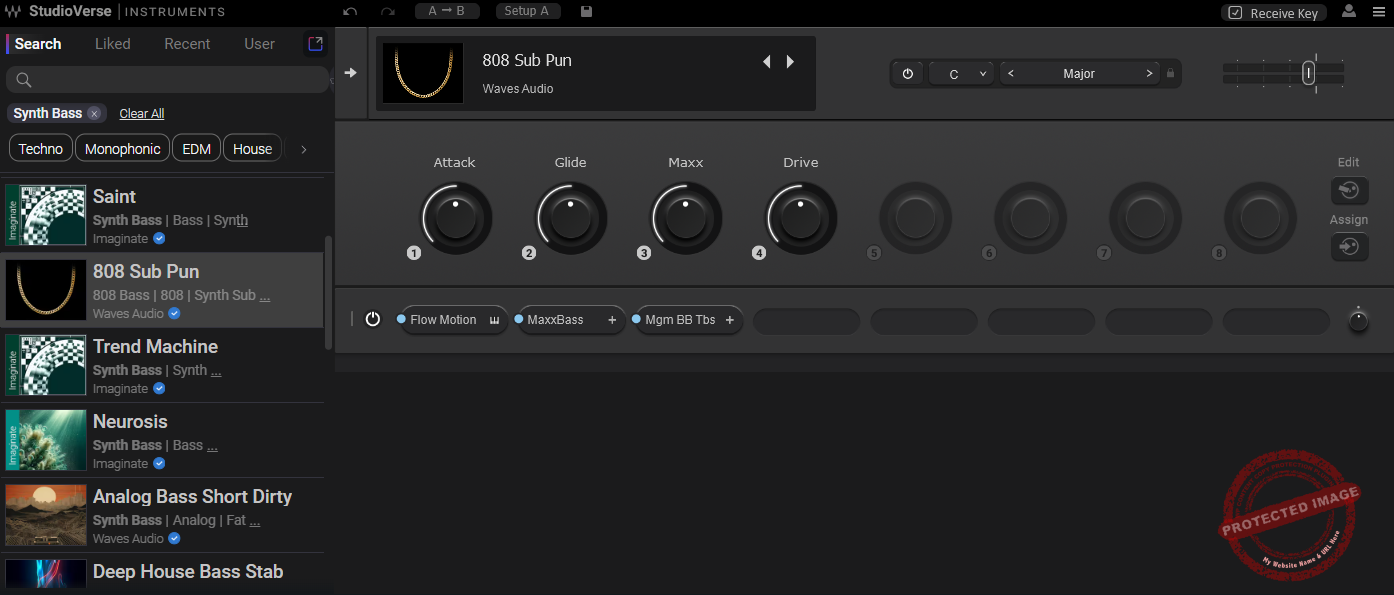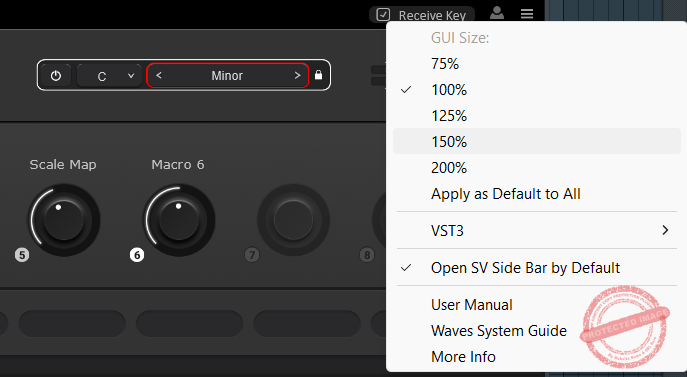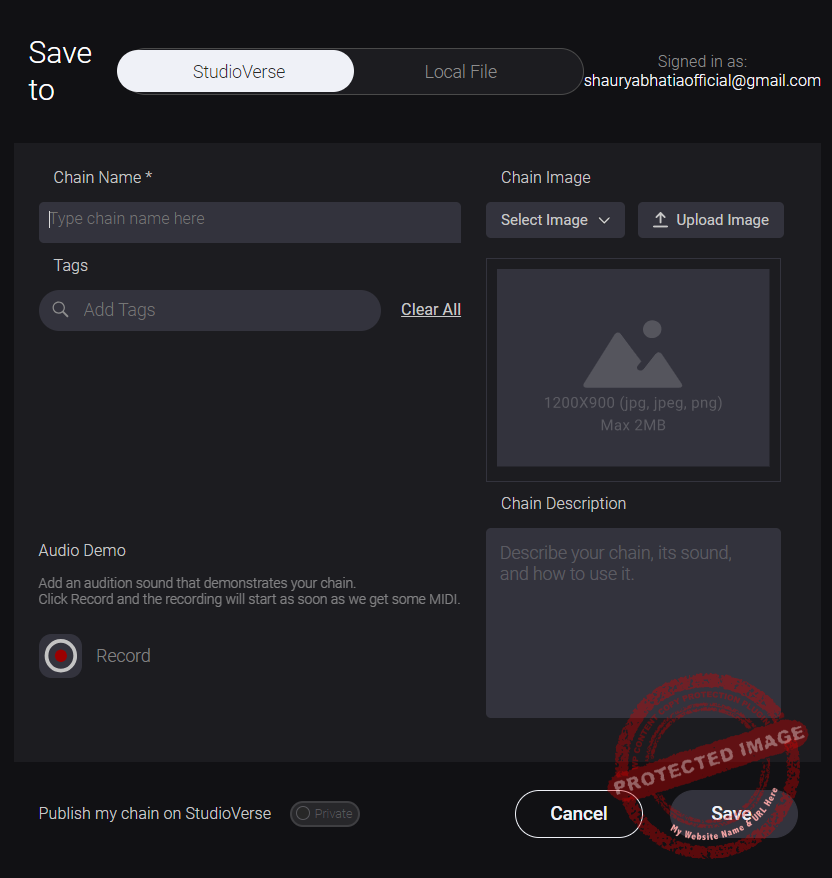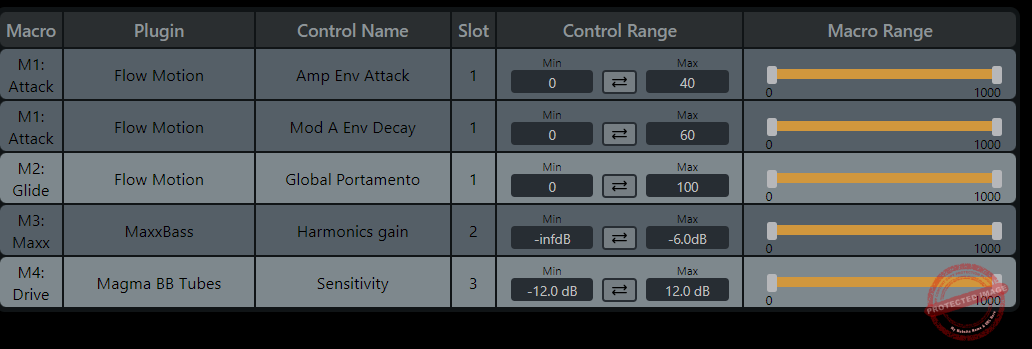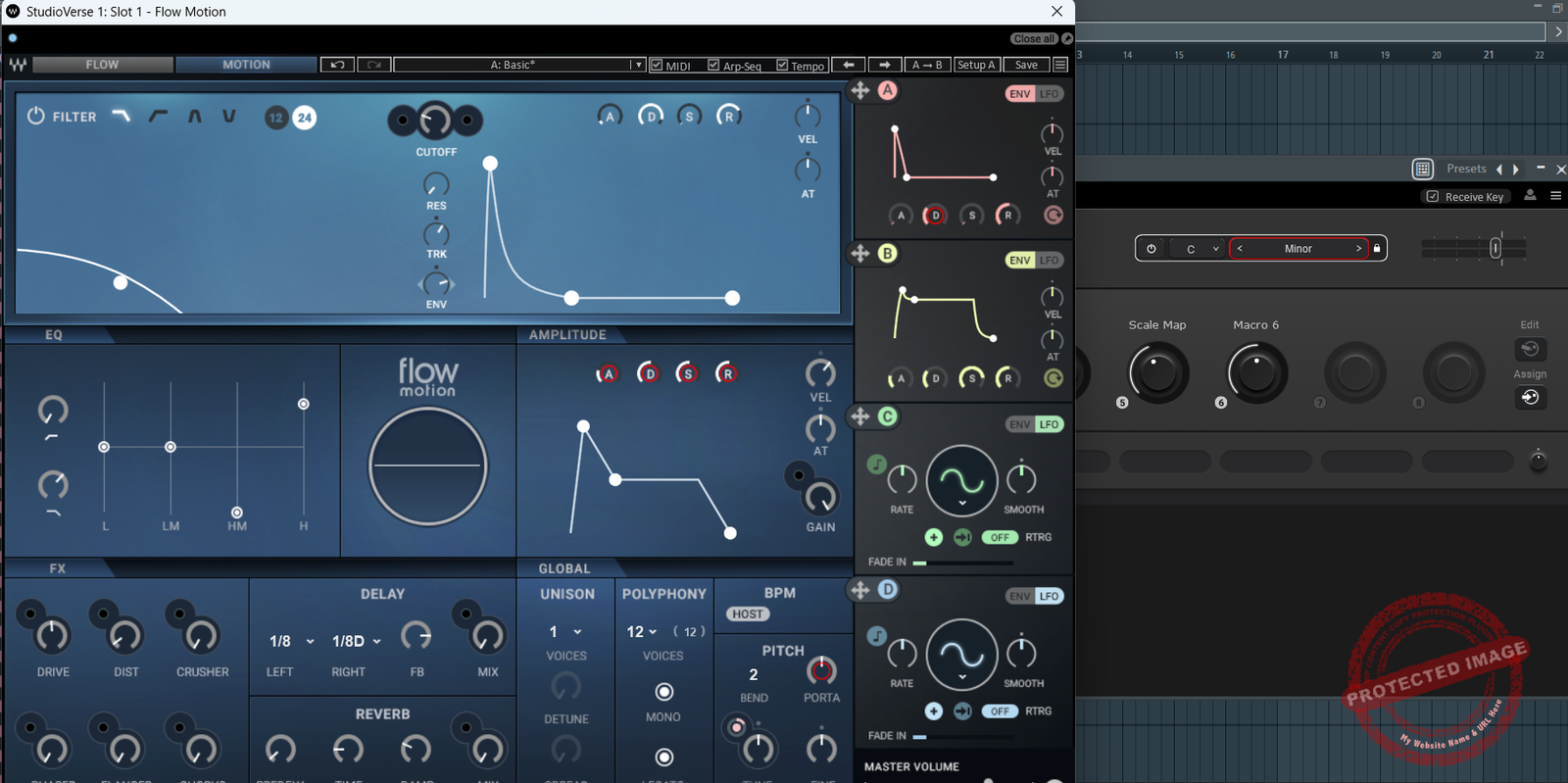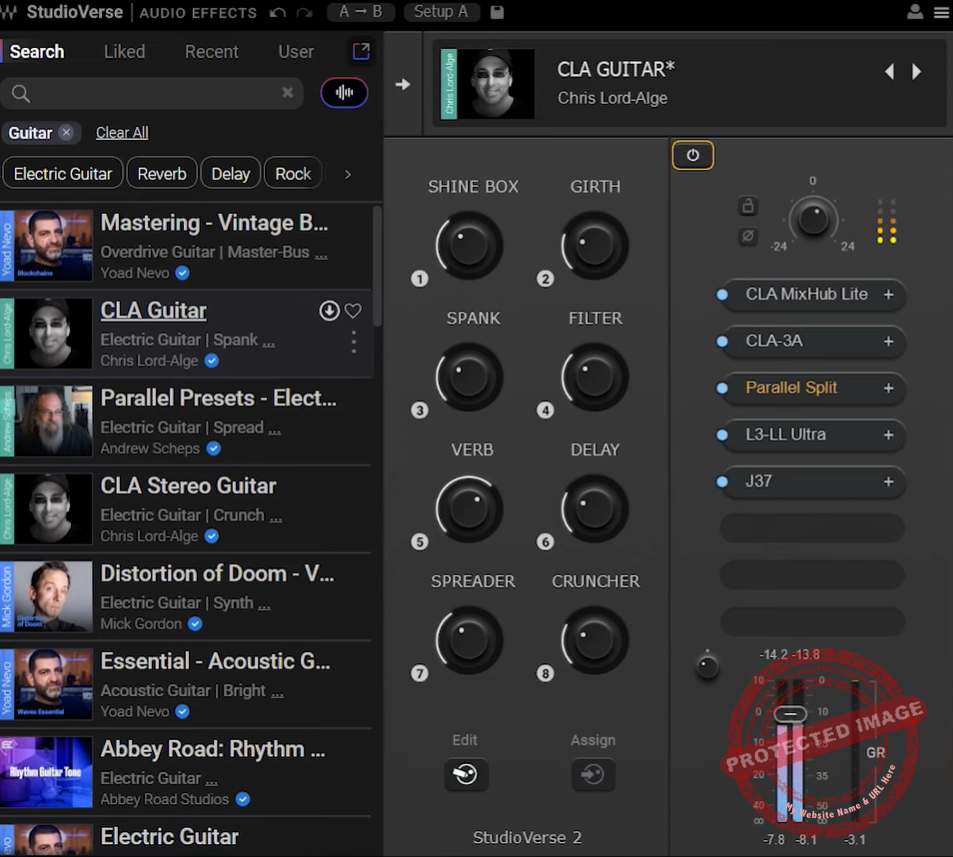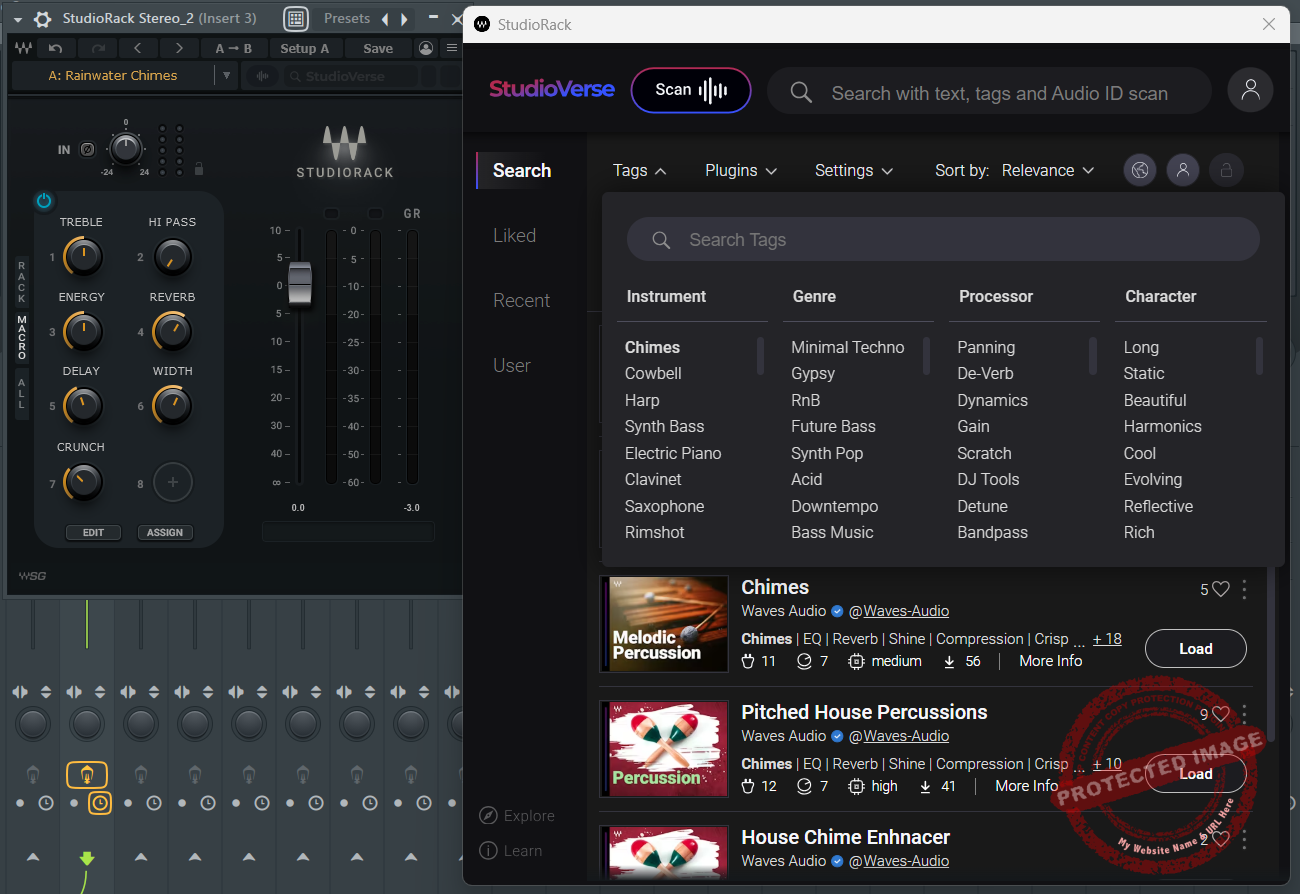Waves StudioVerse combines professional-grade effect chains with innovative tools like AI-driven preset suggestions and StudioRack’s advanced plugin routing. While tailored for Waves users, it’s a time-saving, educational, and creative powerhouse for improving mixes and exploring new techniques.
Price
Pros
- Vast preset library, offering mixing chains created by top engineers for fast results
- StudioRack is free and enables chaining multiple plugins with advanced routing options
- Learning opportunities by analyzing how professionals design effect chains and macros
- Customizable workflows, with features like parallel and multiband splits for complex processing
Cons
- Aimed towards Waves users, as chains rely solely on Waves plugins
- Requires a subscription for full access to the necessary Waves plugin library
When I first heard about Waves StudioVerse, I was intrigued by it being an online library packed with presets for audio effects and instruments, all accessible directly in my DAW? I tried the plugin and will be reviewing it and sharing my experience with you in this article.
Waves StudioVerse has two main plugins: StudioVerse Audio Effects and StudioVerse Instruments. With StudioVerse Instruments, you can browse and audition thousands of instrument presets directly in your session. It’s like having a giant virtual toolbox where you can quickly find the right sounds without interrupting your creative flow.
And the revamped Audio Effects plugin? It’s not just a new name for StudioRack. Its updated interface and smarter search tools make finding mix chains and tweaking presets a breeze. What I also find super convenient is that everything is cloud-based and constantly updated, so you’re never stuck with stale options.
Installation
To get started with StudioVerse, you first have to download the Waves Central app from the official website. This is the platform where Waves manages all its plugins for buying, downloading, authorizing, and everything else. So, after downloading, log in with your Waves account, or create one if you’re new to Waves.
From there, you can find StudioVerse in the “Install Products” section. Just select it, click install, and let the app handle the rest. Once it’s finished, the StudioVerse plugins (Audio Effects and Instruments) will show up in your DAW. StudioVerse Instruments and Effects are also included in the Waves Ultimate bundle.
What I found a little roadblock was that my Waves installer wasn’t able to install the sample libraries, which I had to manually download from the Waves website. It’s great that Waves allows access to download either High Definition Instrument libraries or Standard Definition.
Otherwise, it was a smooth process. Also, once you install StudioVerse audio effects, it will replace Studio Racks in your DAW, but that won’t affect compatibility. You can recall all the settings as to how you left them.
Interface and Workflow
StudioVerse Instruments
When I first opened Waves StudioVerse, I was impressed by how thoughtfully the interface is laid out.
The first thing that catches attention in the interface is the search bar for locating presets. You can search by by instrument type, genre, or even specific tags like “guitars” or anything in mind. After finding the right presets you can audition them directly in the interface by clicking.
Further, the plugin’s GUI is resizeable and offers guides and manuals for instant help.
Next, we have the community aspect, which I enjoyed using as it allows you to explore presets created by other users of the plugin. Each preset is displayed with the creator name and its title (Wave engineer or user) so you can connect with other users.
The interface is divided into 3 main sections:
- Main Display: All the active instruments and-or effects are listed here in the main section. In terms of instruments, you can layer multiple sounds in parallel, adjust their flow through effects like EQs or compressors, and control everything independently. For effects, you can add plugins in sequence or parallel, giving you full flexibility to shape your sound. You can set a series of instruments and effects in a signal chain to create a particular sound.
- Macro Controls: These 8 customizable knobs are a lifesaver for quick adjustments. You can assign each macro control to a specific parameter of your choice to adjust them easier.
- Virtual Keyboard and MIDI Controls: At the bottom, there’s a built-in virtual keyboard for quick testing, along with pitch and modulation wheels. You can also adjust the octave range or maximum velocity, which is great for fine-tuning your MIDI input.
StudioVerse Audio Effects
The interface for Waves StudioVerse Audio Effects is designed to make crafting the perfect mix both easy and incredibly flexible. Whether you’re working on a master bus, group bus, or individual track, this plugin provides an all-in-one solution for creating and applying complex audio processing chains without breaking your flow.
At its core, the interface revolves around a chain-building system. You have 2 ways to go here: either using the preset chain or building your own from scratch. I recommend using presets for beginners or experienced users until they get familiar with the plugin.
For example, a custom chain named Boom Bap track is a combination of plugins like the Aphex Vintage Exciter, Abbey Road Vinyl, J37 Tape, and more. I used this one for a project of mine as the starting point, slowly tweaking the plugins until I got my desired tone.
The real beauty of the interface lies in its customization options. If you need quick access to frequently used controls, you can assign them to the macro knobs at the top.
Another way to change the Macros is by using the “Edit” switch. You can easily set the MIDI velocity trigger range for each Macro for a more customized and personal workflow.
You get an ‘Assign’ switch that you can use to assign different controls in different instruments or effects, such as MACROS, with a simple click.
For example, I assigned a Scale (Song Key) adjustment to Macro 5 and an envelope in Flow Motion to another MACRO. That gave me instant control over the width of my mix. Setting these macros is as simple as selecting a parameter from any plugin in the chain and linking it to one of the eight available controls.
The preset management is also decent. You can browse through the search bar at the top, filtering by keywords or tags. For instance, when working on a drum bus, I quickly pulled up my “Dr. Duce Drum Bus Warmer” preset, which loaded a carefully curated combination of plugins like Maserati GRP, Magma BB Tubes, and a CLA 1176 Compressor.
First Impressions and Sound
StudioVerse Intrumens library is vast and brings a great range of customization options for those who want to create unique soundscapes. It allows you to layer multiple instruments within a single patch, layering anything from the piano to synths or samplers.
I really appreciated that every layer can have its own independent effects for even higher flexibility. For example, you can create a bassline with an arpeggiated synth layered over it with different individual effects or split the keyboard into zones for different instruments to create layers of unique sounds.
The versatility is increased even more with the addition of features like the note sequencer and chord trigger. This allows you to craft rhythmic sequences that can fit your project’s scale or trigger harmonies with a single key press.
StudioVerse Instruments
StudioVerse Instruments opens up a world of possibilities. For example, you can split your keyboard into zones, assigning different instruments to different ranges. In one of my recent sessions, I set up a bassline on the lower octave and paired it with an arpeggiated synth on the upper range. Triggering both simultaneously with just one key gave the track a dynamic, layered feel.
StudioVerse Instruments also allows for stacked layers within each zone, letting you combine multiple instruments. In one patch, I used a piano, a synth, and a sampler with a pluck sound, all processed through reverb. These layers worked together seamlessly, creating a rich, immersive sound.
The built-in tools, like the note sequencer, add another dimension of control. It syncs perfectly with the key and scale you’ve selected, making it easy to create rhythmic patterns or melodic sequences. I particularly enjoyed using it to create a drum kit by layering samples across the keyboard. With the ability to add effects to individual zones, each drum hit or sound can have its own tailored processing.
StudioVerse Audio Effects
Waves StudioVerse effortlessly integrates into your existing projects, even if you’ve been using StudioRack in the past. Once you install StudioVerse Audio Effects, it replaces StudioRack in your sessions without any issues. Don’t worry. Everything is fully backward compatible, meaning your previous presets will load exactly as you left them, with no changes to the sound or functionality.
You can still open Studio Rack, click on the ‘StudioVerse’ button and a window will open that gives you access to all StudioVerse presets in Studio Rack.
This plugin takes the guesswork out of creating professional-quality vocal mixes and mastering chains. When working on vocals, it’s as simple as loading a preset chain to get started. For lead vocals, I routed everything through a dedicated chain, then assigned backing vocals and harmonies to their own chains. With just a few tweaks, I achieved a cohesive, polished sound that fit the vibe of the track.
On the master bus, StudioVerse Audio Effects lets you load an entire mastering chain in one click, complete with perfectly arranged plugins. The heavy lifting is done for you, leaving you to make subtle tweaks if needed. In one session, I loaded a preset, adjusted a few parameters, and had a fully mastered track ready to go. It’s quick, effective, and takes the stress out of the mastering process.
Presets act as starting points, giving you a professional baseline upon which to build. You can always replace the plugins and customize these chains as per your requirements.
The ability to browse, load, and experiment with chains quickly makes the process enjoyable and efficient. Whether you’re producing, mixing, or mastering, StudioVerse saves time while keeping your creative momentum going. It’s a tool that adapts to your needs, offering endless possibilities to customize and refine your sound.
With its flexibility and ease of use, StudioVerse Audio Effects is a powerful ally in achieving professional results, no matter your experience level.
Compatibility
| Component | Mac Requirements | Windows Requirements |
|---|---|---|
| CPU | Intel or Silicon Architecture (see notes for Apple Silicon) | x64 compatible Intel or AMD CPU |
| Memory | Minimum: 8 GB RAM (16 GB recommended) | Minimum: 8 GB RAM (16 GB recommended) |
| Disk Space | 16 GB free disk space on the system drive | 16 GB free disk space on the system drive |
| Operating System | macOS Monterey 12, Ventura 13, Sonoma 14, Sequoia 15 | Windows 10 64-bit, Windows 11 |
| Screen Resolution | Minimum: 1024×768, Recommended: 1280×1024 / 1600×1024 | Minimum: 1024×768, Recommended: 1280×1024 / 1600×1024 |
Final Thoughts
If you’re someone who’s already into the Waves ecosystem, there’s no harm in installing the StudioVerse Instruments and Effects versions, as they don’t cost anything extra. In fact, it will add to your workflow and may give you new and inspiring sounds and workflow. I personally prefer a more traditional method of mixing-mastering, but the StudioVerse FX presets are undoubtedly tempting for trying different sounds.
You may get inspiration. It’s especially great for you if you’re a producer who works on demos and scratches a lot. This can literally cut short your workflow by so many steps. After getting familiarised with it, there’s no going back for me. I can, of course, tweak around the preset controls because I am familiar with the Waves plugin bundles.

Shaurya Bhatia is a versatile content writer with a strong focus on music production, composition, and the technical aspects of audio engineering. With a deep understanding of the music industry, Shaurya specializes in creating insightful and engaging content around music production techniques, songwriting, audio engineering, and the intersection of technology and art in music. He loves to create content for musicians, audio engineers and sound designers.