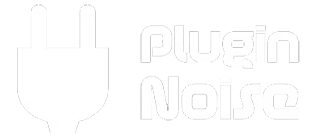J
jason
Guest
We’ve all been there: the perfect take, ruined by distortion from clipping. Clipped audio can seem like a lost cause, but with the right tools and techniques, you can often salvage a damaged recording.
Let’s explore how to breathe life back into clipped tracks!
 What is Clipping?
What is Clipping?
Clipping happens when the audio signal exceeds the maximum level that your recording device or software can handle, resulting in harsh, distorted peaks.
 How to Identify Clipping:
How to Identify Clipping:
 Pro Tip: Prevent clipping in the first place by setting conservative input levels during recording. Aim for peaks around -6 dB.
Pro Tip: Prevent clipping in the first place by setting conservative input levels during recording. Aim for peaks around -6 dB.
 Step 1: Use De-Clipping Tools
Step 1: Use De-Clipping Tools
Modern audio restoration software can work wonders on clipped audio by reconstructing lost waveforms.
 Recommended Plugins:
Recommended Plugins:
 Workflow Example with iZotope RX:
Workflow Example with iZotope RX:
 Pro Tip: Start with subtle settings and gradually increase intensity to avoid over-processing.
Pro Tip: Start with subtle settings and gradually increase intensity to avoid over-processing.
 Step 2: Address Harsh Frequencies
Step 2: Address Harsh Frequencies
Clipping often introduces harsh, distorted frequencies. Use EQ and dynamic processing to tame them.
 Fixing Harshness:
Fixing Harshness:
 Tool Spotlight: TDR Nova is a free dynamic EQ plugin that’s great for surgical fixes.
Tool Spotlight: TDR Nova is a free dynamic EQ plugin that’s great for surgical fixes.
 Step 3: Mask the Damage
Step 3: Mask the Damage
If complete recovery isn’t possible, masking techniques can help blend the imperfections into the mix.
 Masking Ideas:
Masking Ideas:
 Creative Tip: For music tracks, experiment with distortion or saturation plugins to make the clipping feel intentional.
Creative Tip: For music tracks, experiment with distortion or saturation plugins to make the clipping feel intentional.
 Step 4: Re-Record (If Possible)
Step 4: Re-Record (If Possible)
Sometimes, the best solution is a re-record. Use the restored version as a reference for performance and timing.
 Tips for a Cleaner Re-Recording:
Tips for a Cleaner Re-Recording:
 Over to You
Over to You
 What’s the most challenging clipped audio you’ve ever fixed?
What’s the most challenging clipped audio you’ve ever fixed?
 Have a favorite de-clipping tool or technique? Share your experiences below!
Have a favorite de-clipping tool or technique? Share your experiences below!
Let’s work together to tackle clipping disasters and turn distorted chaos into sonic clarity.
Let’s explore how to breathe life back into clipped tracks!
Clipping happens when the audio signal exceeds the maximum level that your recording device or software can handle, resulting in harsh, distorted peaks.
- Visual: Peaks are flat-topped in the waveform.
- Audible: Harsh distortion or a “crunchy” sound on loud sections.
- Metering: Levels exceed 0 dBFS on your DAW or recording device.
Modern audio restoration software can work wonders on clipped audio by reconstructing lost waveforms.
- iZotope RX De-Clip: Industry-leading tool for restoring peaks and minimizing distortion.
- Acon Digital Restoration Suite: Budget-friendly but powerful de-clipping capabilities.
- Audacity (Free): Basic “Clip Fix” tool for smaller projects.
- Open the clipped audio file in RX.
- Select the De-Clip module.
- Adjust the threshold to match the clipped areas.
- Preview and fine-tune settings before applying.
Clipping often introduces harsh, distorted frequencies. Use EQ and dynamic processing to tame them.
- Apply a dynamic EQ to control specific frequency spikes.
- Use a multiband compressor to smooth out distortion across different frequency ranges.
- Add a gentle low-pass filter to reduce high-frequency artifacts.
If complete recovery isn’t possible, masking techniques can help blend the imperfections into the mix.
- Layer with Reverb: A subtle reverb can add depth and smooth out rough edges.
- Double the Track: Layer a clean version of the part (if available) over the clipped one.
- Use Noise or Atmosphere: Adding background elements can distract the listener from minor clipping artifacts.
Sometimes, the best solution is a re-record. Use the restored version as a reference for performance and timing.
- Use proper gain staging to avoid clipping again.
- Record at a higher bit depth (24-bit or more) for more headroom.
- Monitor levels closely during the loudest parts of the performance.
Let’s work together to tackle clipping disasters and turn distorted chaos into sonic clarity.